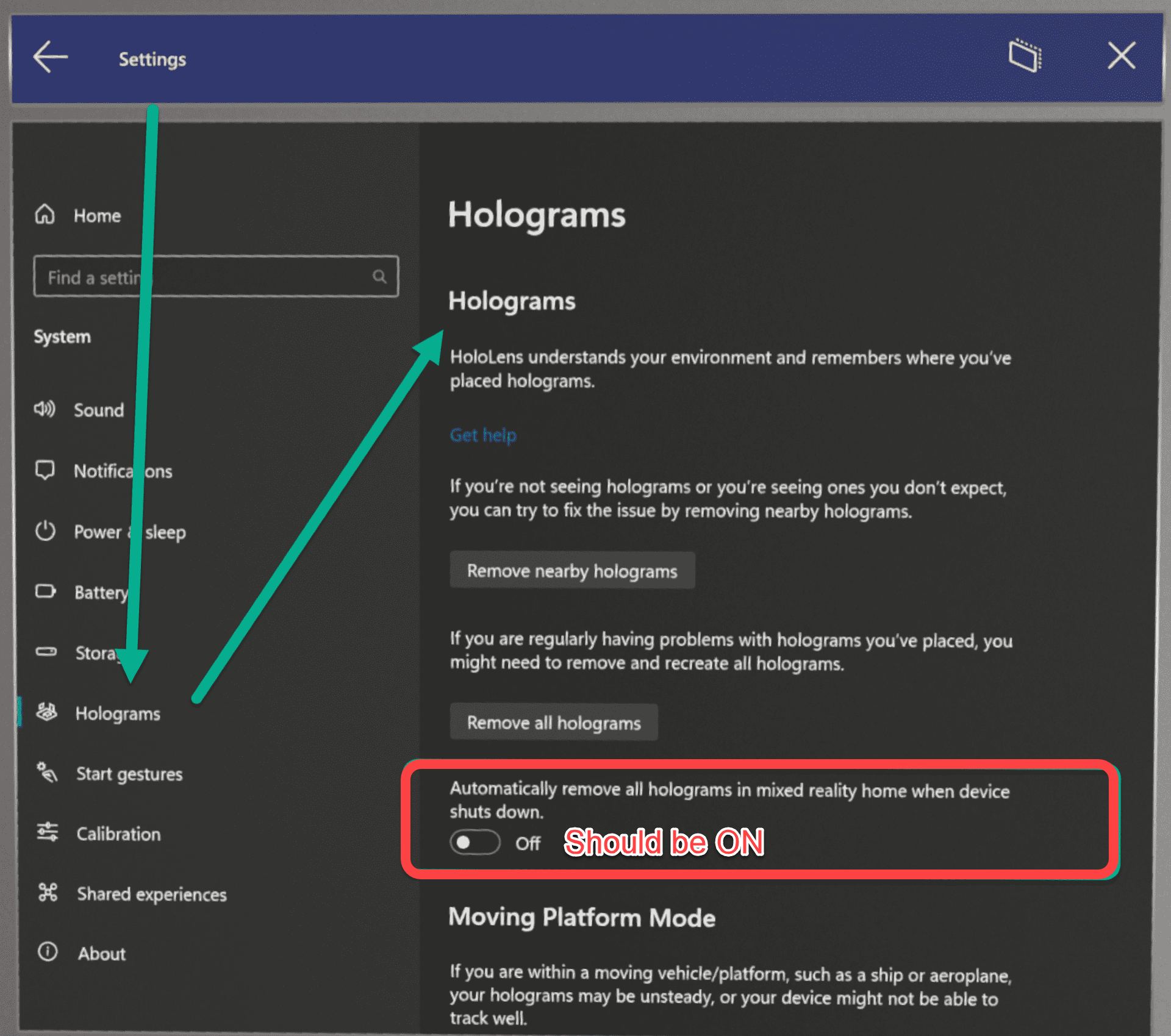Getting Started
In this article, we will describe how to get started using your HoloLens 2.
First steps
1. Familiarize yourself with the Hololens and how it operates.
Refer to Using the HoloLens 2 for more information.
2. Download the FabStation-STEEL app from the Microsoft store onboard the device.
Refer to Installing the HoloLens App for more information.
3. Connect the HoloLens to your company through the web portal.
Refer to Managing Hardware for more information.
Connecting to the Tablet
The HoloLens and Tablet function together through the FabStation application.
To work on specific assemblies with the HoloLens, you will have to open tablet FabStation App and:
1. Choose Status Mode (Fabricate, Inspect or View).
2. Navigate to the specific project.
3. Choose an assembly you would like to work on.
Refer to Selecting a Project and Assembly for more information.
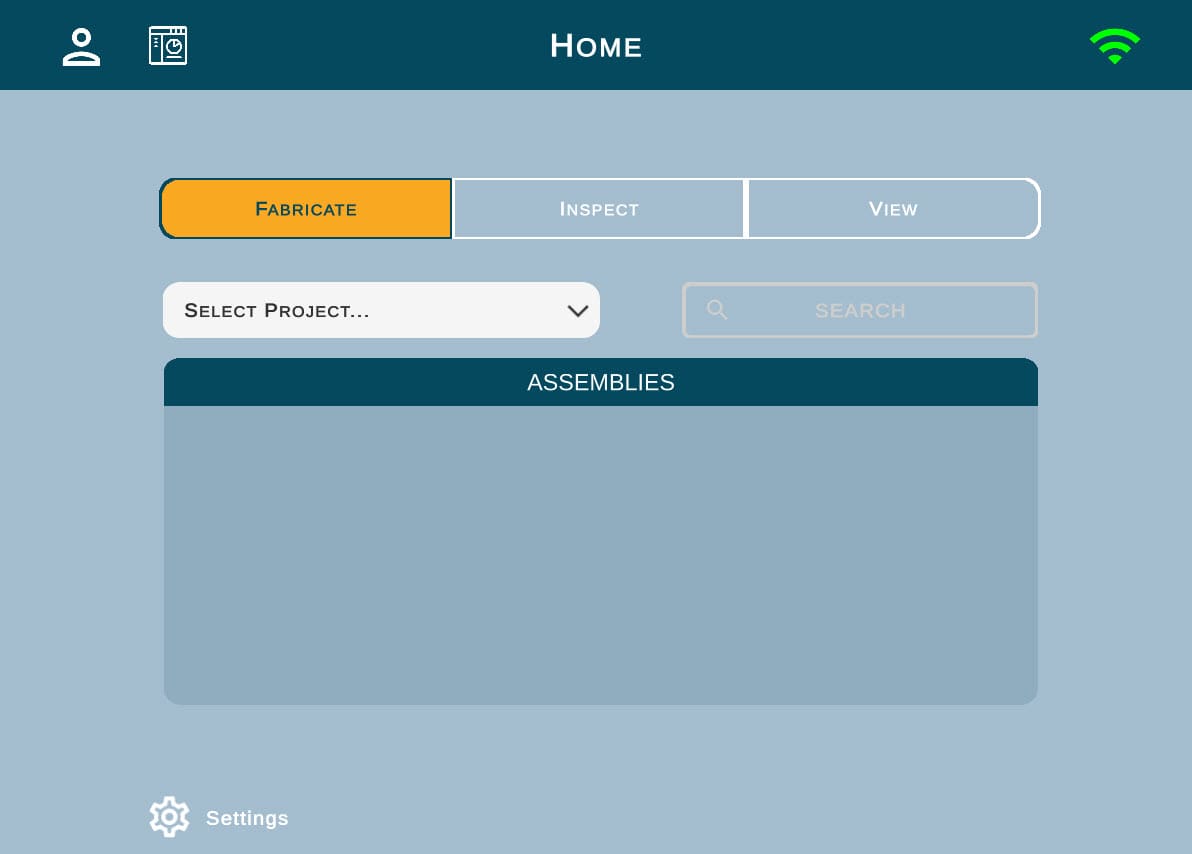
Once you have reached the assembly and selected it, you should see a screen similar to the one on the right.
4. Select Auto-Fab.
This will show a new screen that will allow you to select which device you would like to connect to.
5. Choose your HoloLens.
If you do not see your device, try resyncing your tablet application.
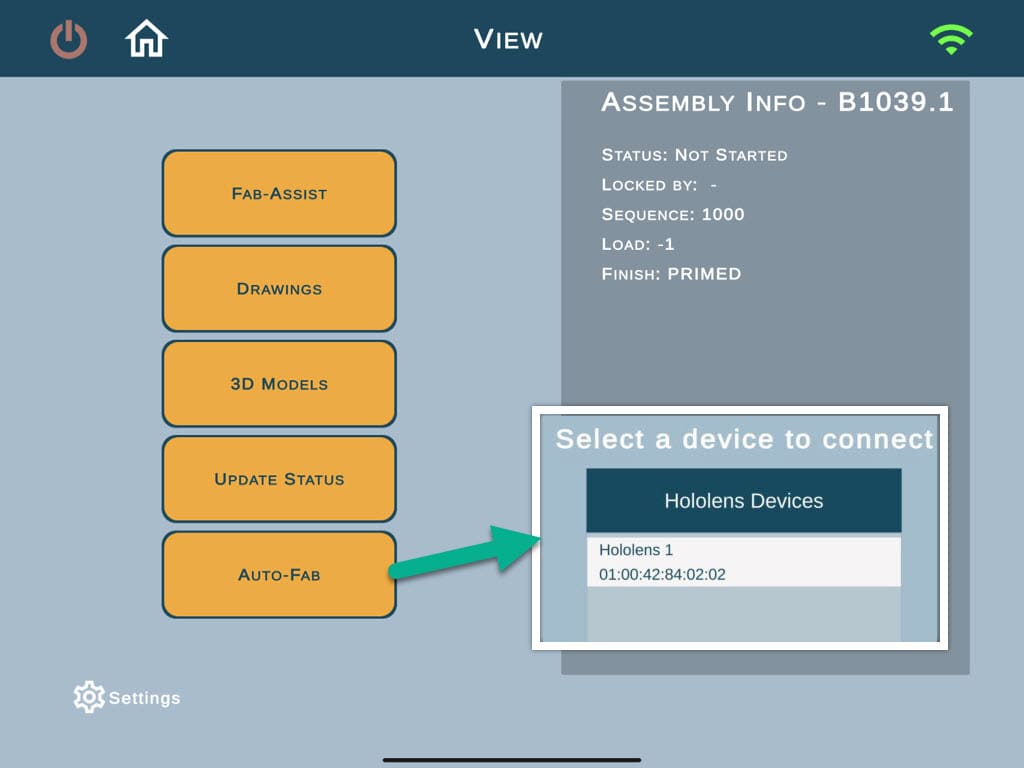
Work with HoloLens
Once tablet part is done, proceed with the HoloLens one.
1. Open the FabStation application on the HoloLens. Once opened, it will connect automatically to the tablet application.
2. Once all the circles have a green checkmark, you can start aligning an assembly as per this guide.
Auto-Fab uses the same controls as Fab-Assist.
Your FabStation application on the Hololens may have to install updates before the assembly is loaded.
Manage holograms inside the HoloLens
The HoloLens is designed to understand your environment and remember where holograms are placed. To optimize stability, follow these best practices.
- Open HoloLens Settings on the home page > go to System > then click on Holograms.
- Enable the toggle for “Automatically remove all holograms in mixed reality home when the device shuts down.”
- Click on “Remove all holograms” to manually clear any existing holograms.