Login to FabStation App
In this article, you will learn how to log in into FabStation App, and see some basic information on the App Home page.
Sync Device
- Click here to learn how to install the App.
- Click here to learn how to register a hardware.
3. When the device is synced, go back to the login screen on the app using the arrow < in the top left corner.
Select User
When the sync is complete, the Username drop-down will be populated with all registered system users.
1. Select the desired user from a drop-down and enter the appropriate password.
2. Press the login button.
You will then see the Checking for Content screen. This will download all relevant data to your device and may take some time.
3. Once data is downloaded, you will be reverted back to the login screen. Please click on “Login” again.
FabStation App Homepage overview
Once the login process is done, tablet home screen will be displayed.
Here, you can see the following:
1. Assembly actions:
- Fabricate – Refer to Fabricate an Assembly for more information.
- Inspect – Refer to Inspect an Assembly for more information.
- View -Refer to View an Assembly for more information.
2. Select the project and assembly to work with. Refer to Selecting an Assembly for more information.
3. Login Screen, which allows to login as a different user.
4. Dashboard to view the FabStation project dashboard.
- Sync Device after changes;
- Check device name and MAC address;
- Check your current device version;
- Send Logs;
- Reset Cache.
Reset Cache button is an excellent tool to clear your app data.
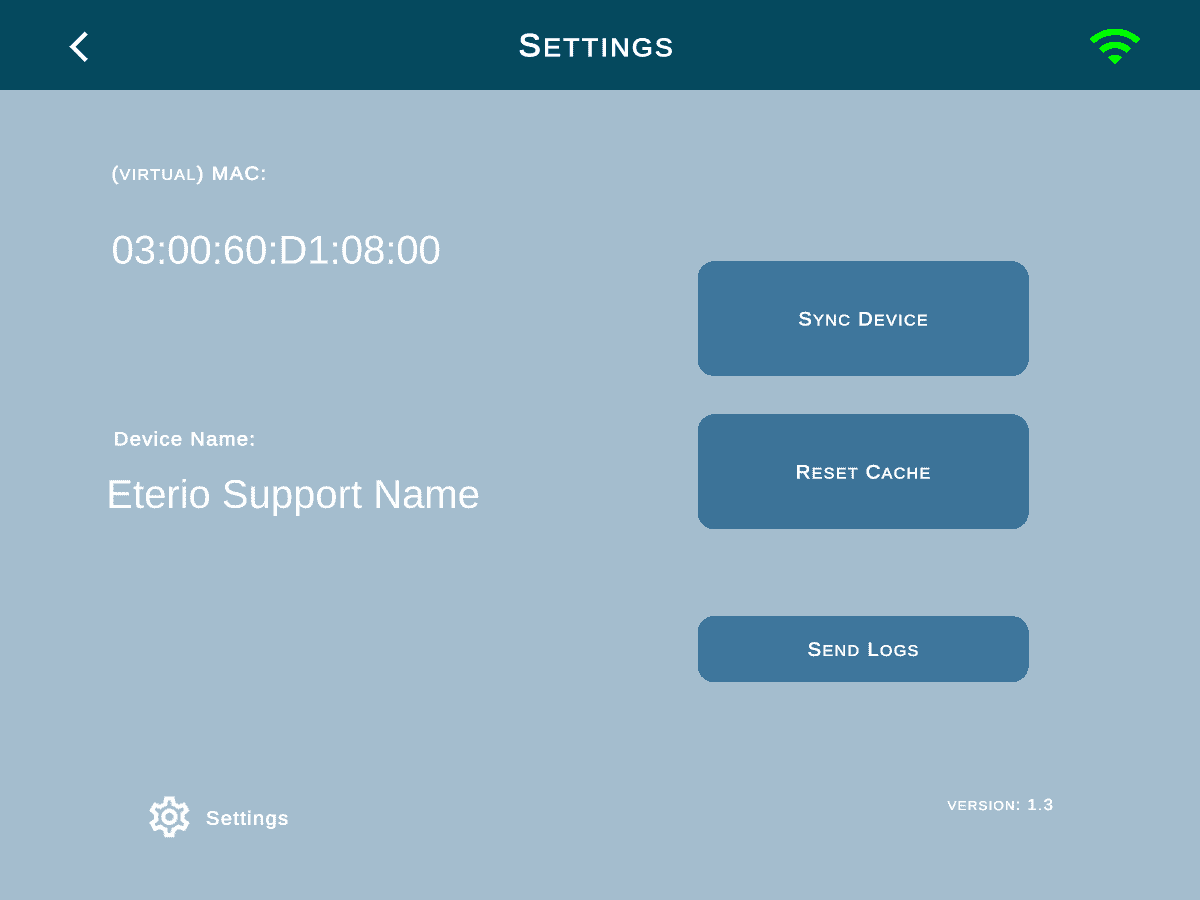
When you keep using FabStation software, the info is stored within the app, and it’s a good idea to reset cache from time to time. However, please mind that you need to Sync Device every time the cache was reset.
Sync Device may need some time to process, depending on the project size and quantity.