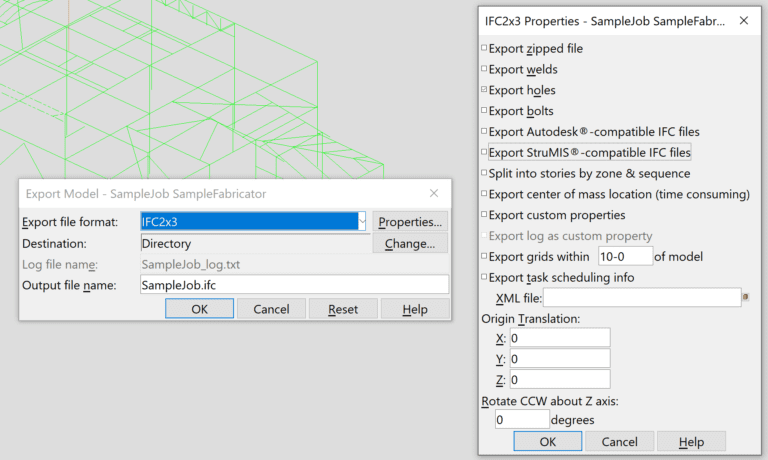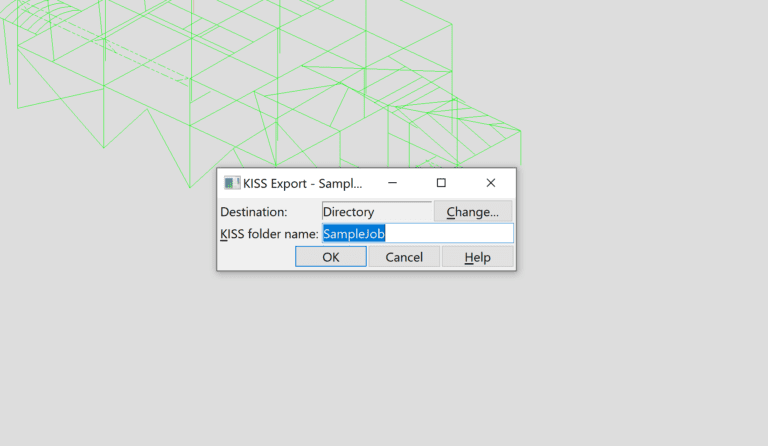Export Project Data: SDS2
Here, you will learn how to export a ZIP file with the project into using SDS2 software.
Have SDS2 version 2023, 2024 or 2025? Try our plugin for easier export.
If you prefer to follow step-by-step instructions, please refer to this guide.
Step 1: Export Project IFC
To export the project IFC file from SDS2 follow the below guidelines:
- Select the Import/Export Tab.
- Under “Model” Select “Export Model“.
- Export file format should be IFC2x3.
- Destination – Select the desired location of the output file and file name. We suggest using the project name in the file.
- Select the “Properties” button to review the additional settings.
- Select “Export holes“.
Step 3: Get PDF files
PDF files that contain assembly drawings are optional, however, if you want to have PDF drawing files available on the tablet, please get them from the detailer.
If you obtained such files from the detailer, please make sure that the files correspond to the following:
- PDF Assemblies (in folder)
- Contains individual *.pdf files for each assembly. The PDF file name should start with the assembly name (i.e. “B1000-r0.pdf”)
- If an assembly requires more than one PDF, they should be merged into one file (i.e. “B1000-1-r0” and “B1000-2-r0” should be combined and saved as “B1000-r0”).
- If hyphens are used in assembly names, they must be reflected and present in the PDF file name.
- PDF Parts (in folder)
- Contains individual PDF files for each part;
- Should use the same naming convention as an assembly PDF.
Step 4: Create ZIP
Windows instructions
1. To place multiple files into a zip folder, select all the files while hitting the Ctrl button.
2. Right-click on one of the files, move your cursor over the “Send to” option and select “Compressed (zipped) folder”.
The resulting ZIP file will contain all the selected files and will be named after the file that you right-clicked on.
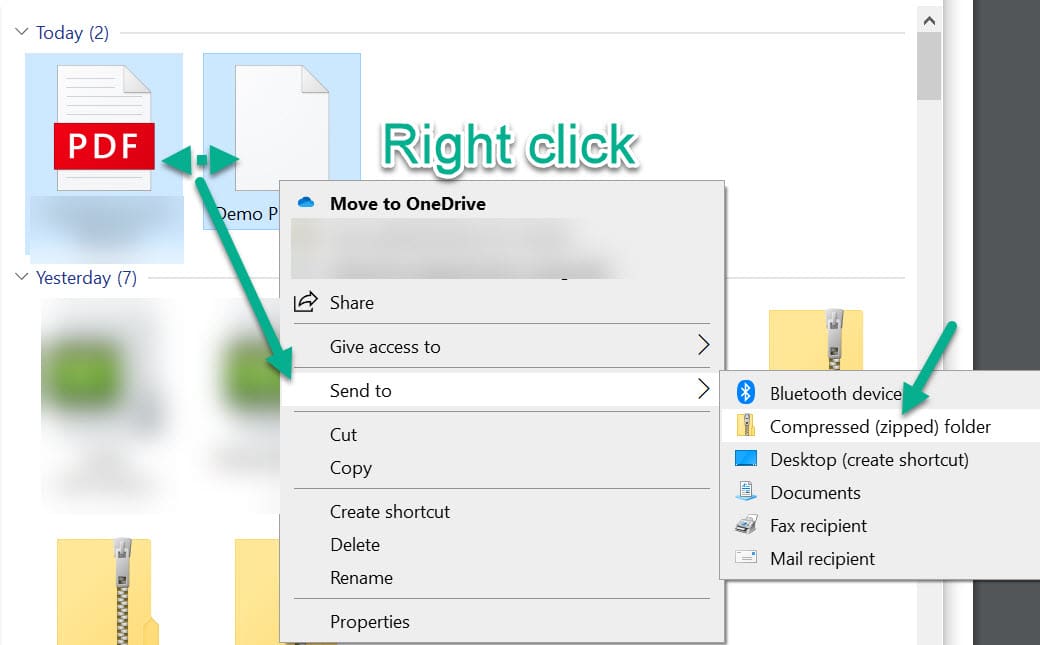
MAC instructions
1. Locate the items to zip in the Mac Finder (file system).
2. Right-click on a file, folder, or files you want to zip.
3. Select “Compress Items”.
4. Find the newly created .zip archive in the same directory.
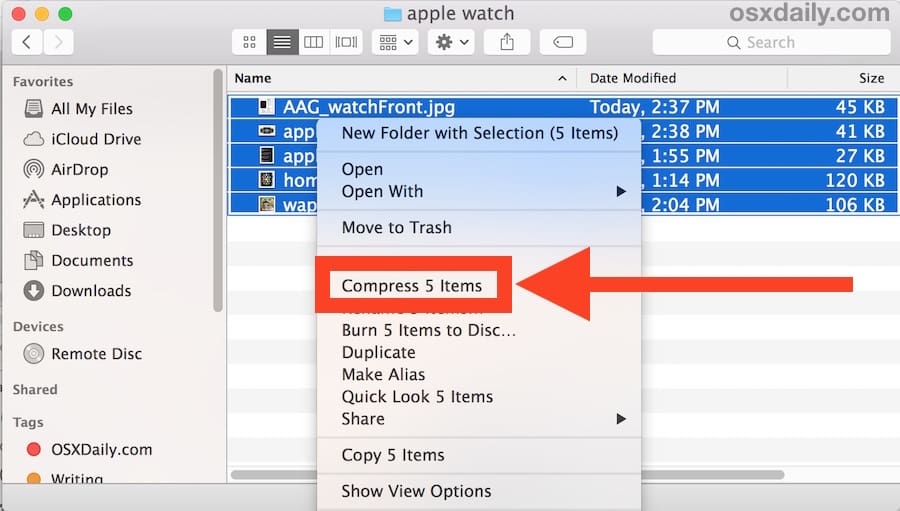
If it's your first time assembling the files, use this form.
If you have assembled the files before, use this guide.