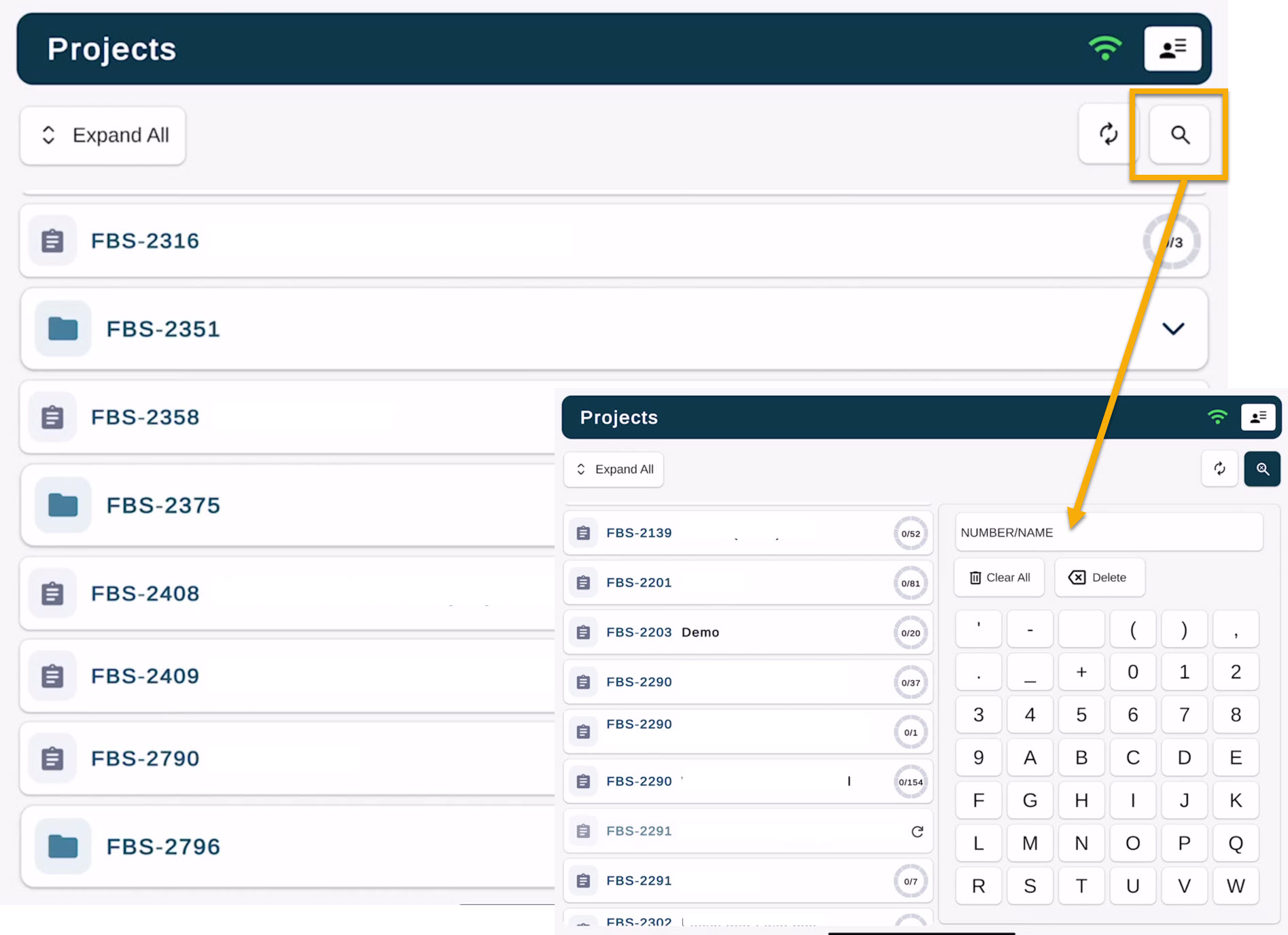Selecting a Project and Assembly NEW
Selecting an Assembly
To work in FabStation, you need to log in into the App and find the assembly you will be working on.
1. Select Project
Once inside the Project screen, FabStation has powerful search capabilities to help you quickly find the project and assembly you are assigned to work on.
Scroll through the list of projects, or use the Search feature to look up your project by name. Use the Expand All feature to view all project subfolders.
If a project is not listed, refer to Managing Projects to ensure the project is created and active in the FabStation system
2. Select your Stage of Production
FabStation offers different Programs depending on how your company is set up. There are six standard FabStation production stages:
Material Preparation → Assembly → Welding → Surface Treatment → Final → Shipping
These stages are based on FabStation’s pre-built production templates. If you are using the FabStation legacy Fabricate and Inspect stages, you can still access them. Learn more here.
NOTE: If you do not see production stages such as Material Preparation or Assembly, your company is likely not using the Production Program. In that case, you can skip the Production Stages and continue to Step 3.
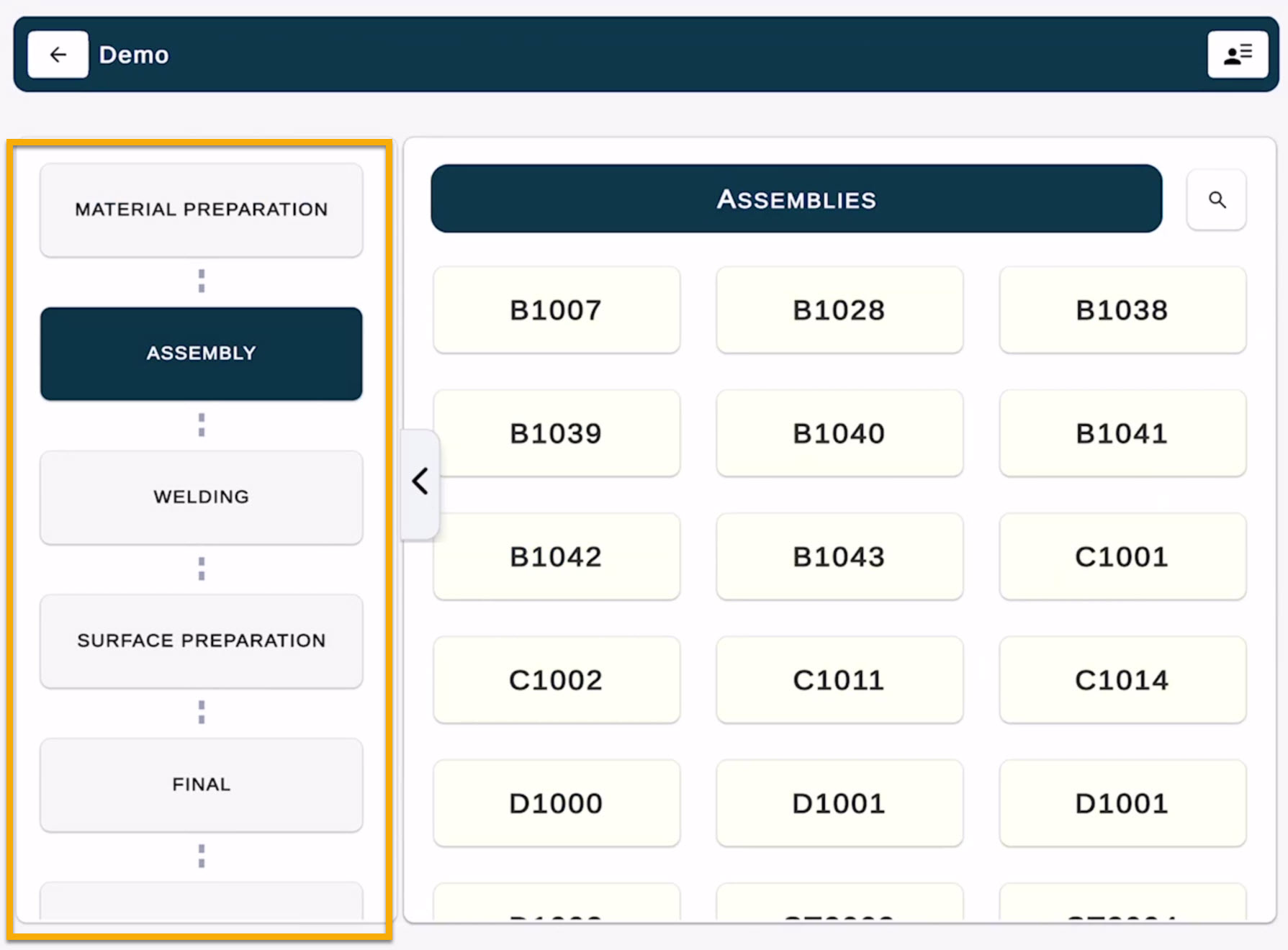
When to use each stage:
1. Material Preparation
This stage is used for cutting, marking, and initial prep. It ensures all required components are ready before layout or fit-up begins.
2. Assembly
Used during layout and fit-up. This stage includes two sub-stages:
- Completion (fit-up is done)
- Inspection (QC review before welding)
This ensures assemblies are aligned and correct before welding begins.
3. Welding
Covers both welding and weld inspection. This prevents welding defects from progressing to surface treatment.
4. Surface Treatment
Used for paint, galvanizing, and other coatings. This ensures finishing work is complete and properly documented.
5. Final
This is the final QC review before an assembly leaves the shop. All reports and NCRs must be closed in this stage.
6. Shipping
Confirms the assembly has been shipped or ready to be shipped. This completes the production workflow.
If you require additional stages or custom production programs and this option is currently not included in your current subscription, please contact support@fabstation.com
3. Search Assembly
Locate the assembly you are working on.
You can scroll to find the assembly number, or use the Search feature to type in the assembly number.
As you type, the list will filter automatically to help you find it faster.
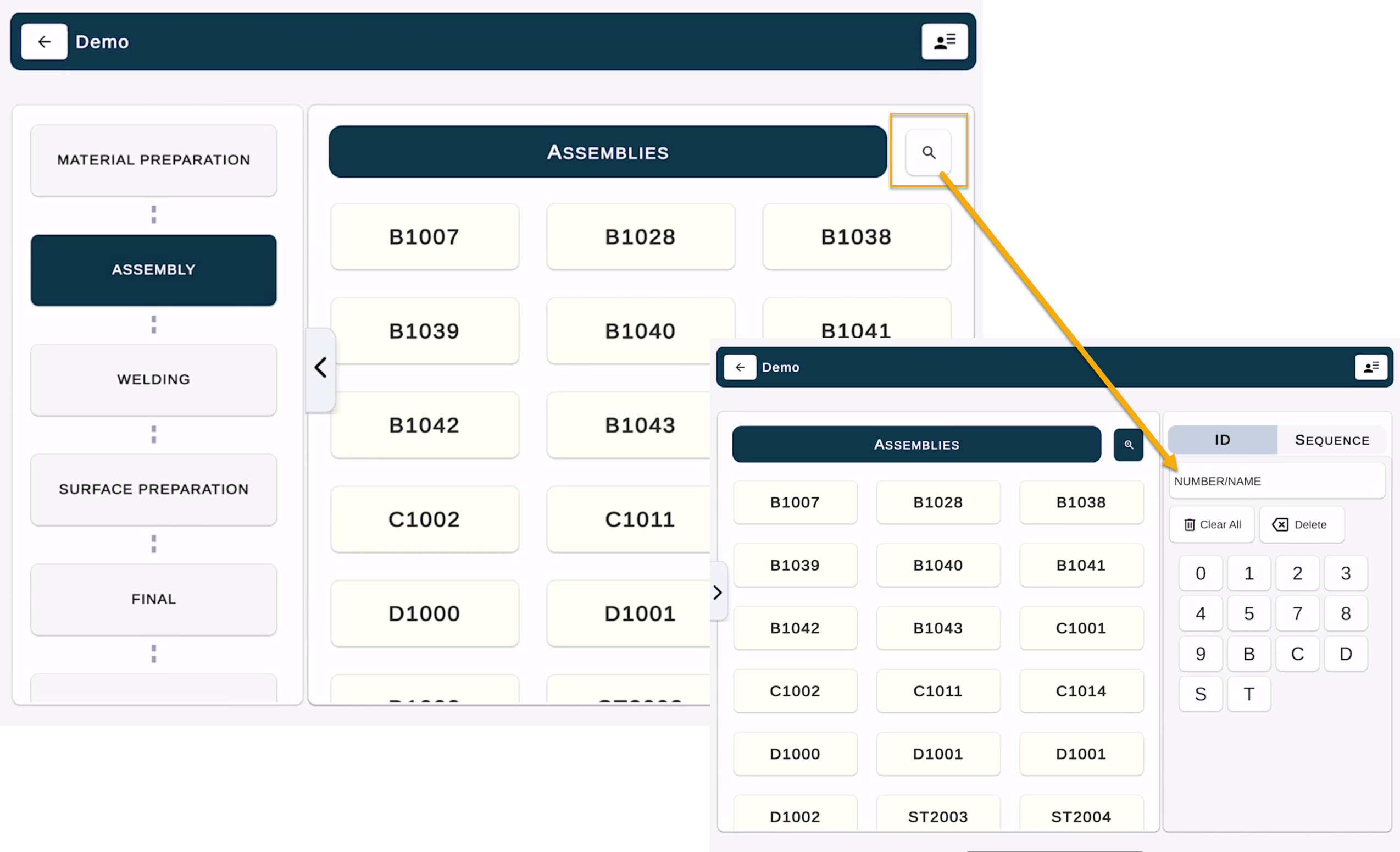
There is also an option to search by Sequence number.
4. Select Assembly Quantity
Once you locate the assembly, select it by clicking on the assembly number.
A Sub-Assembly Selection pop-up will appear.
A sub-assembly represents each individual instance of that assembly in your project.
For example, if assembly ST2015 has a required quantity of 4, you will see sub-assemblies listed as ST2015.1, ST2015.2, ST2015.3, ST2015.4.
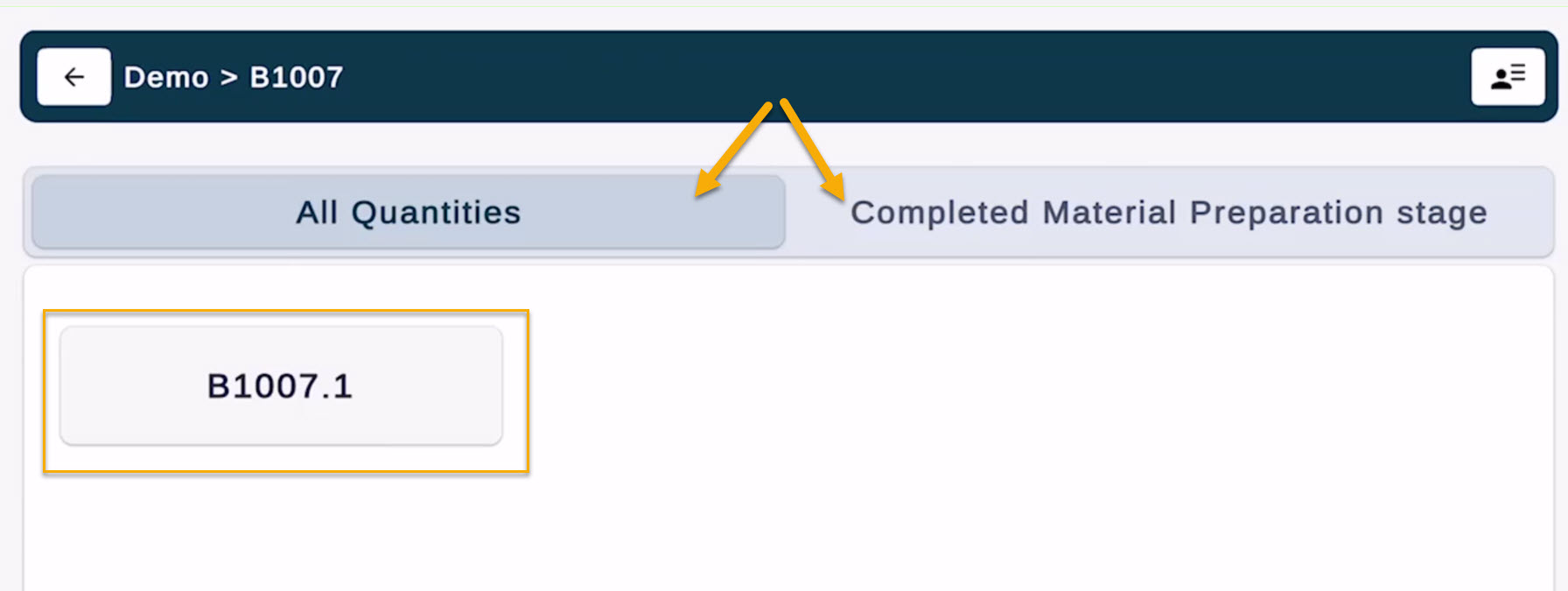
There are two options when locating an assembly in FabStation:
1. All Quantities
Shows every assembly with the same assembly number, regardless of whether it has started or completed any stage in production.
2. Complete Previous Stage
Only displays assemblies that have already passed the previous stage in production. This helps ensure you are selecting assemblies in the correct sequence.