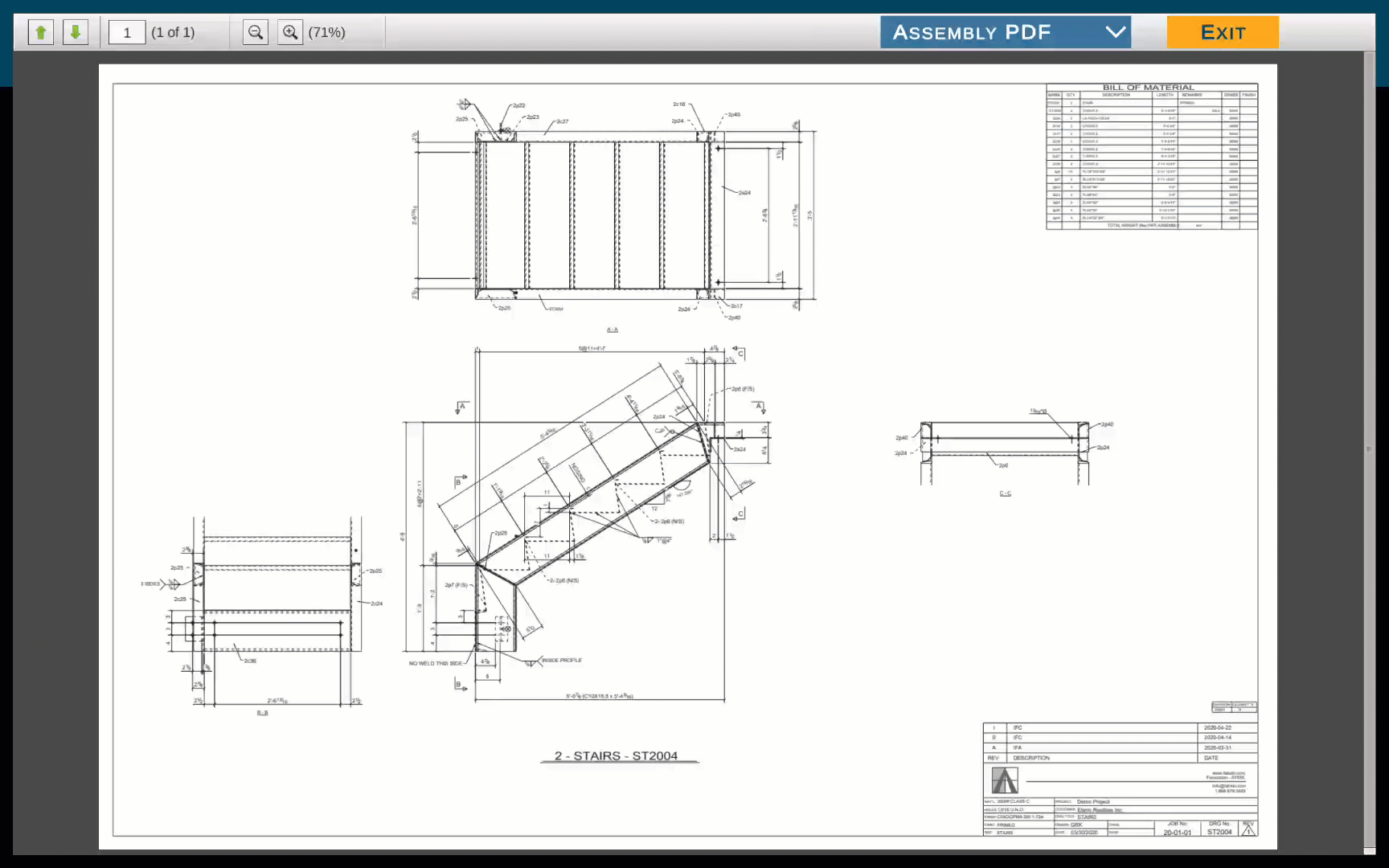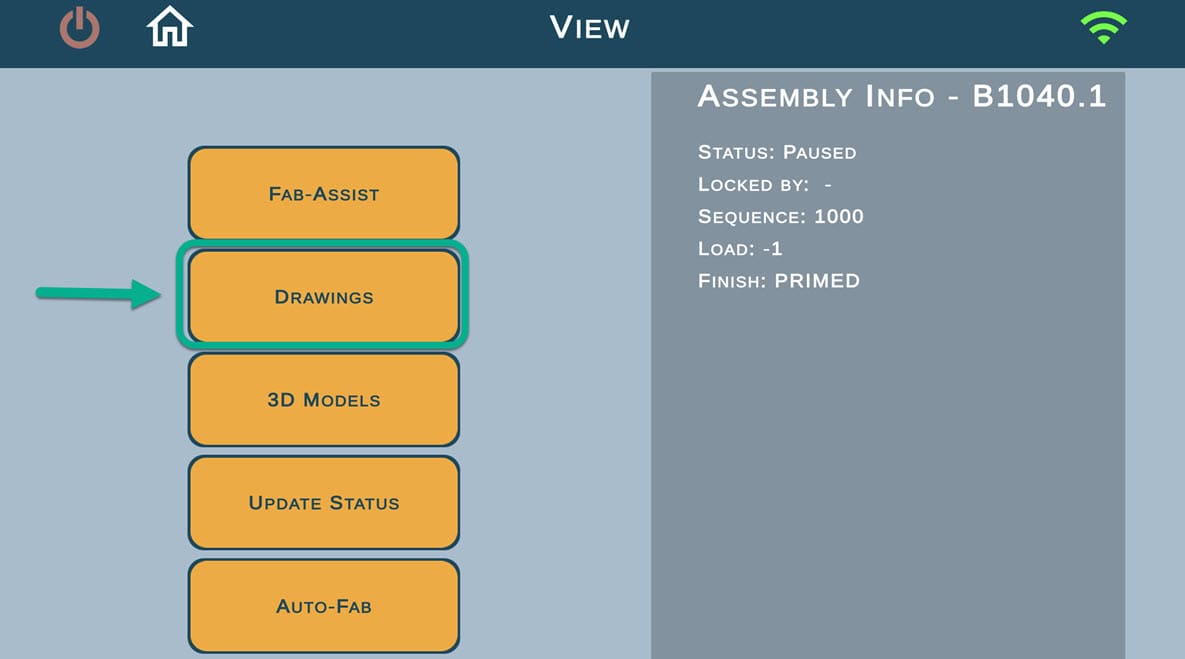Print
2D Drawings viewer
2D viewer is called Drawings within FabStation App.
It allows you to:
- Avoid hustle with obtaining and keeping paper drawings while working on the assembly;
- Quickly find required details on the drawing;
- Freely access other part of the assembly/project.
Access Drawings
Note
Not sure if you selected a correct mode? Check our Choosing a Path: Fabricate, Inspect, or View? article for more details.
Basic actions
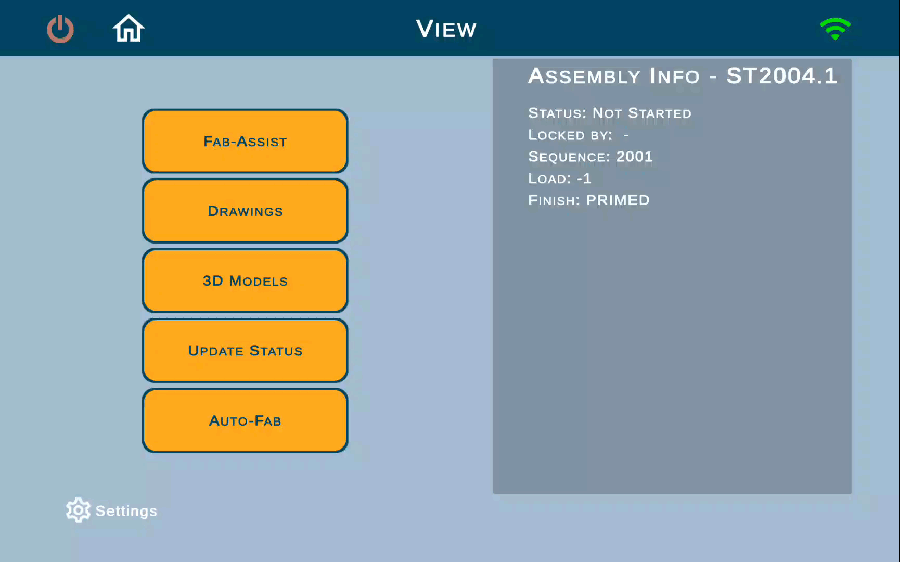
- Zoom in and out the drawing with fingers or magnifier buttons on the top left;
- Switch between the main and the other part of the assembly;
- Move zoomed in image with fingers;
- Click on “Exit” on the top right to get back to the mode page with other actions;
- Search for the assembly details. Learn more about this option below.
Part Search
You can view not only the current part you are working on, but all the other parts of the assembly. To change the part of the assembly:
- Click on the drop-box called “Assembly PDF”
- If there are additional parts you can scroll and find the part you want to view.
- If there are too many parts search using numbers of the right to sort the parts, and when you see the one you need, click on it.