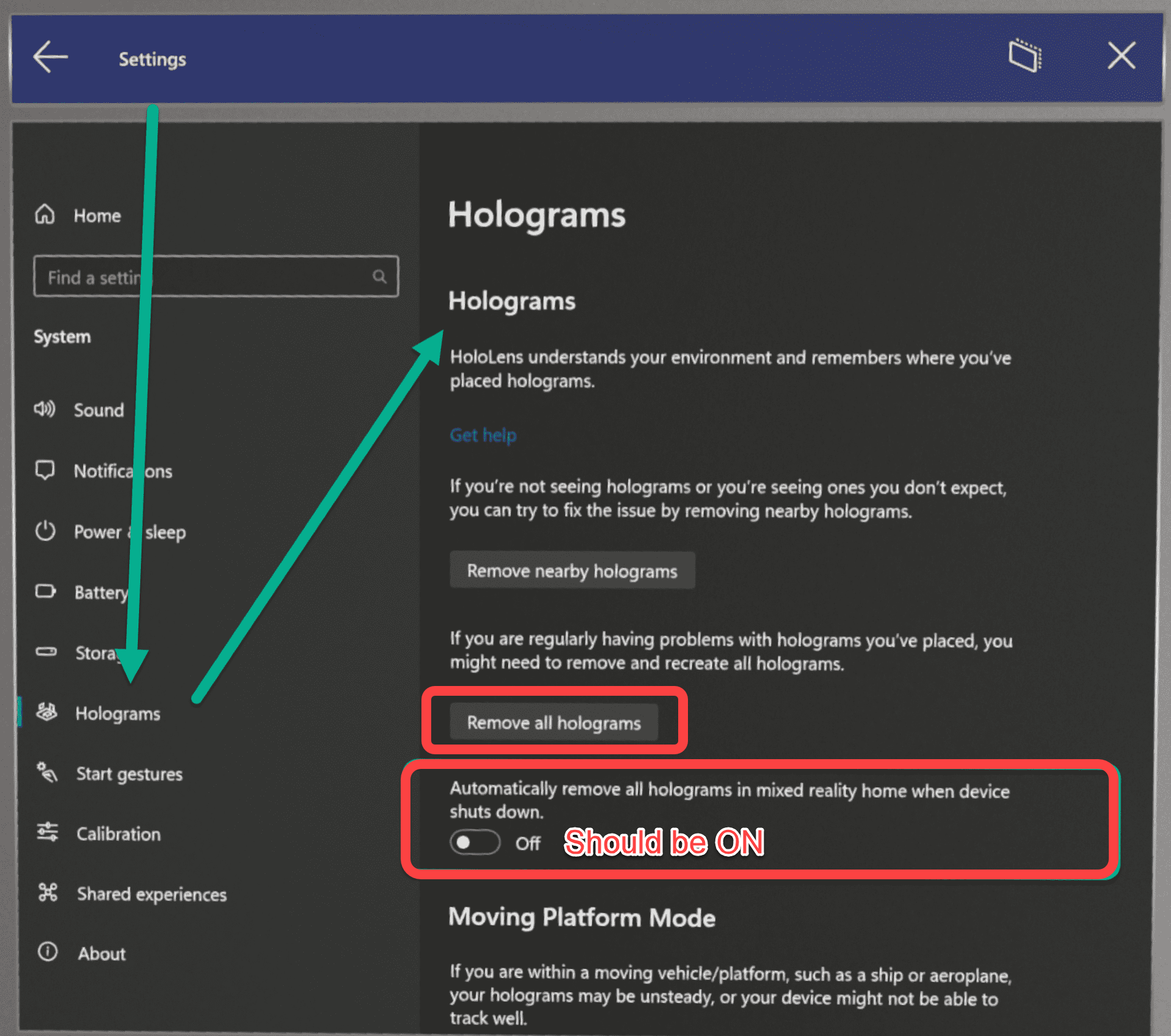Troubleshooting: Model is jittering
When you placed the QR code and scanned it, you should see the model (hologram) overlaying the assembly. In certain cases, the model may look jittery, and in this article you will learn about possible reasons for this issue, and how to fix it.
There are several causes for the model to jitter:
- Multiple moving objects/people around;
- Lack of light in the working area;
- FabStation mapped area is too big;
- Lack of Artificial Feature magnets;
- HoloLens captured too much information prior to alignment.
Multiple moving objects/people around
Factors causing the issue: It can be a common scenario when you teach/learn how to use the FabStation App when there are more than 2 people present. If there are many people present and moving in front of the HoloLens or Tablet camera, it can capture them as unique objects and treat them like part of the environment that is supposed to be stable.
For the same reason, we place Artificial Feature magnets across the assembly, and warn you not to move them: the camera captures and uses them to create a stable and rich environment, which helps with more accurate tracking.
Thus, if people captured by the camera are moving, the environment is no longer stable and the model starts jittering.
To resolve:
- Turn off and on the device to clear the camera.
- Restart the alignment, making sure to reduce people’s constant presence within the camera range.
It is fine if there are people or objects occasionally passing by - this case describes constant interaction of people/object with the HoloLens/Tablet camera during alignment and tracking.
You can still do App learning in big groups, however, while doing the training, please consider making sure everyone is standing behind the HoloLens user and understand that jittering can happen.
Lack of light in the working area
Factors causing the issue: HoloLens and tablet have lidar sensor that enables them to function well with Augmented Reality. The sensor work depends on how the environment is lit.
So, if your shop lights are dim/not very bright, the lidar will not work properly and FabStation model may jitter.
To resolve: Switch to the well lit area within the your shop, or add more lights to your current working area.
How the camera sees the environment depends on the contrast of objects within it. If it is too dark, there won't be enough contrast, and tracking will suffer. However, if it is too bright, the light will saturate the environment and also cause problems. A good rule of thumb is that if you can comfortably read your drawings and tape measure without straining your eyes, then the lighting should be fine.
FabStation mapped area is too big
Factors causing the issue: If you are working with a large assembly and are examining it from all sides, disregarding general mapping rules, the model may begin to jitter as a result of too much information on the map captured by the camera.
To resolve:
- Click on Tools within the AR features (i.e. Fab-Assist) on the tablet > Clear Map and Start Remapping.
- Map your new working area.
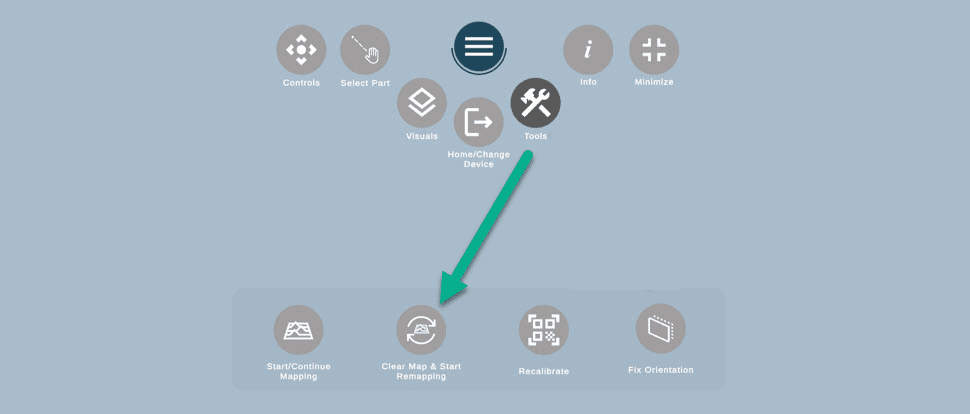
Lack of Artificial Feature (AF) magnets
Factors causing the issue: One of the key factors for precise alignment and tracking is the stability of the environment and the contrasting features available in it. To create such an environment, HoloLens/Tablet camera captures unique features in the steel shop and uses them as anchors to remember where it is from moment to moment.
Since steel shops, due to their nature, don’t have that many unique features, we need to create them with Artificial Feature (AF) magnets.
If the model is big, the area lacks unique features and there are only a couple, if any, AF magnets across the assembly, the issues may occur.
To resolve:
- Place more AF magnets across the assembly.
- Clear the map using Tools in FabStation App and remap the are

HoloLens captured too much information prior alignment
Factors causing the issue: HoloLens start capturing the environment for its map from the moment you turn it on. It’s a different map than the one within FabStation, and if the issue is related specifically to the HoloLens’ expected behavior.
So, if you turned it on in one zone (for instance, in the office), and then move to a completely different one (the steel shop floor), the HoloLens will capture all the environment all the way from one point to the other, which will create a very larger mapped area and drain the HoloLens’ limited resources. This will cause tracking accuracy to be reduced and cause potential jittering.
To resolve: Go to HoloLens Settings > System > Holograms.
Make sure that the settings to “Automatically remove all holograms…” is ON, and Remove all holograms.