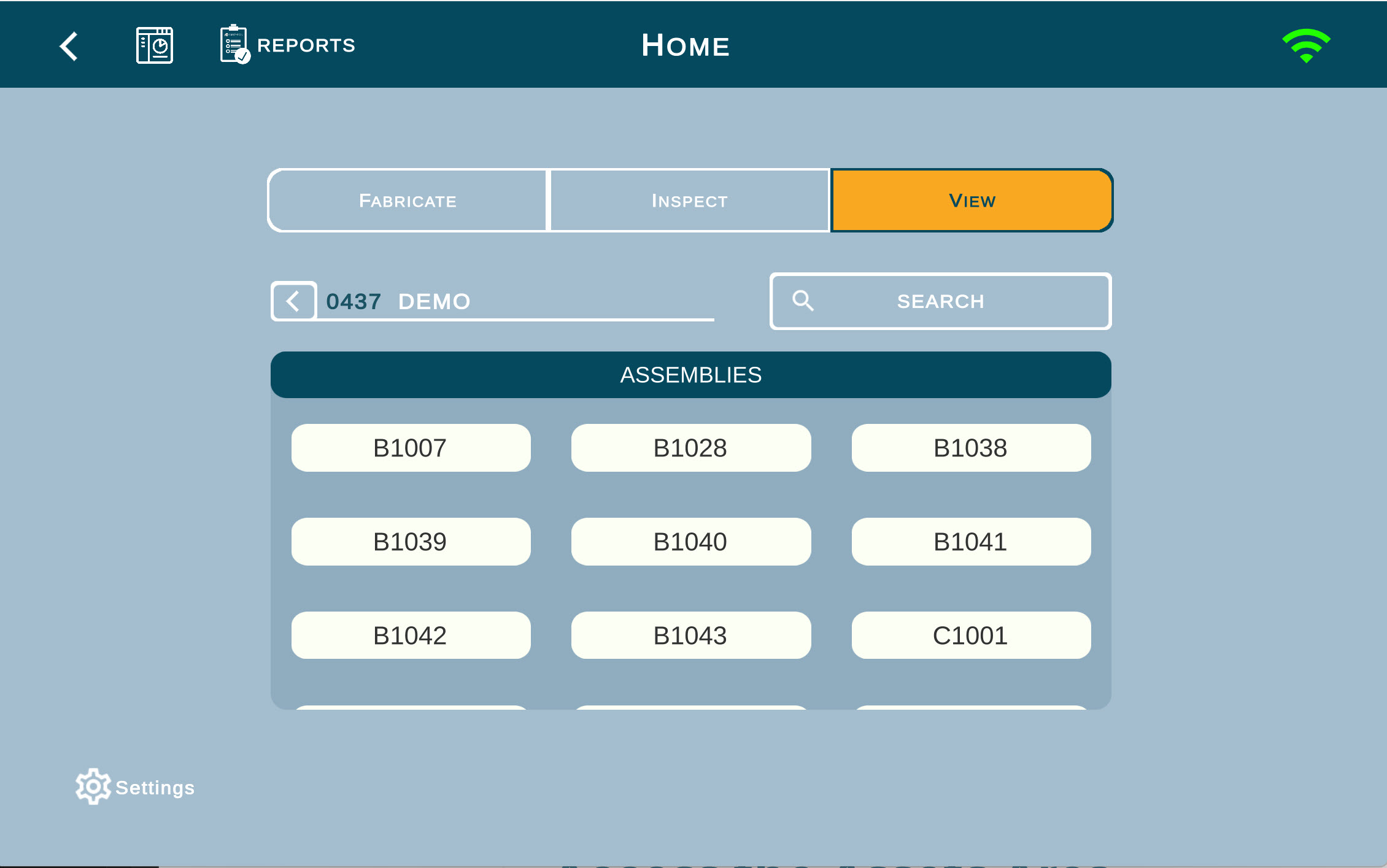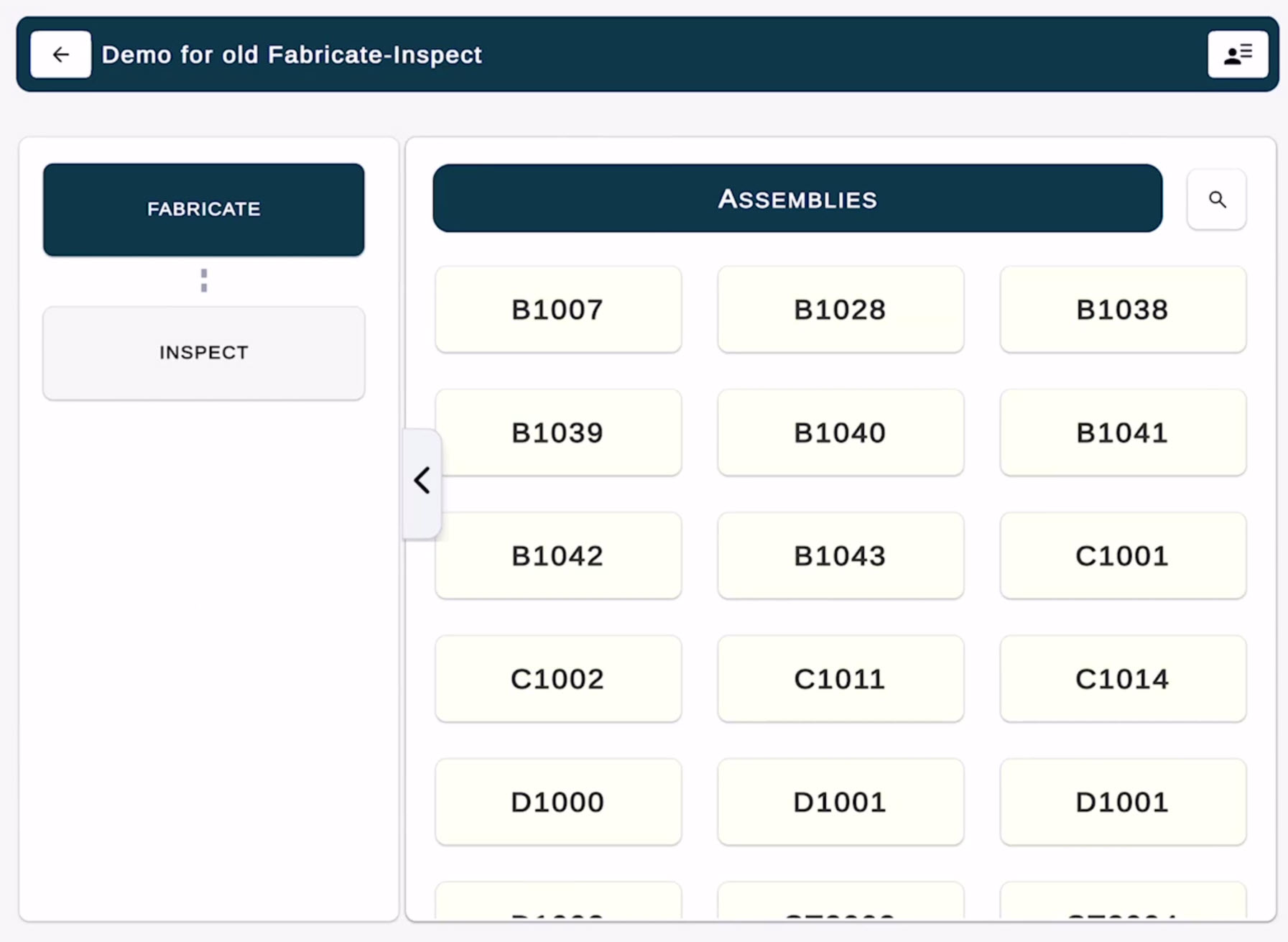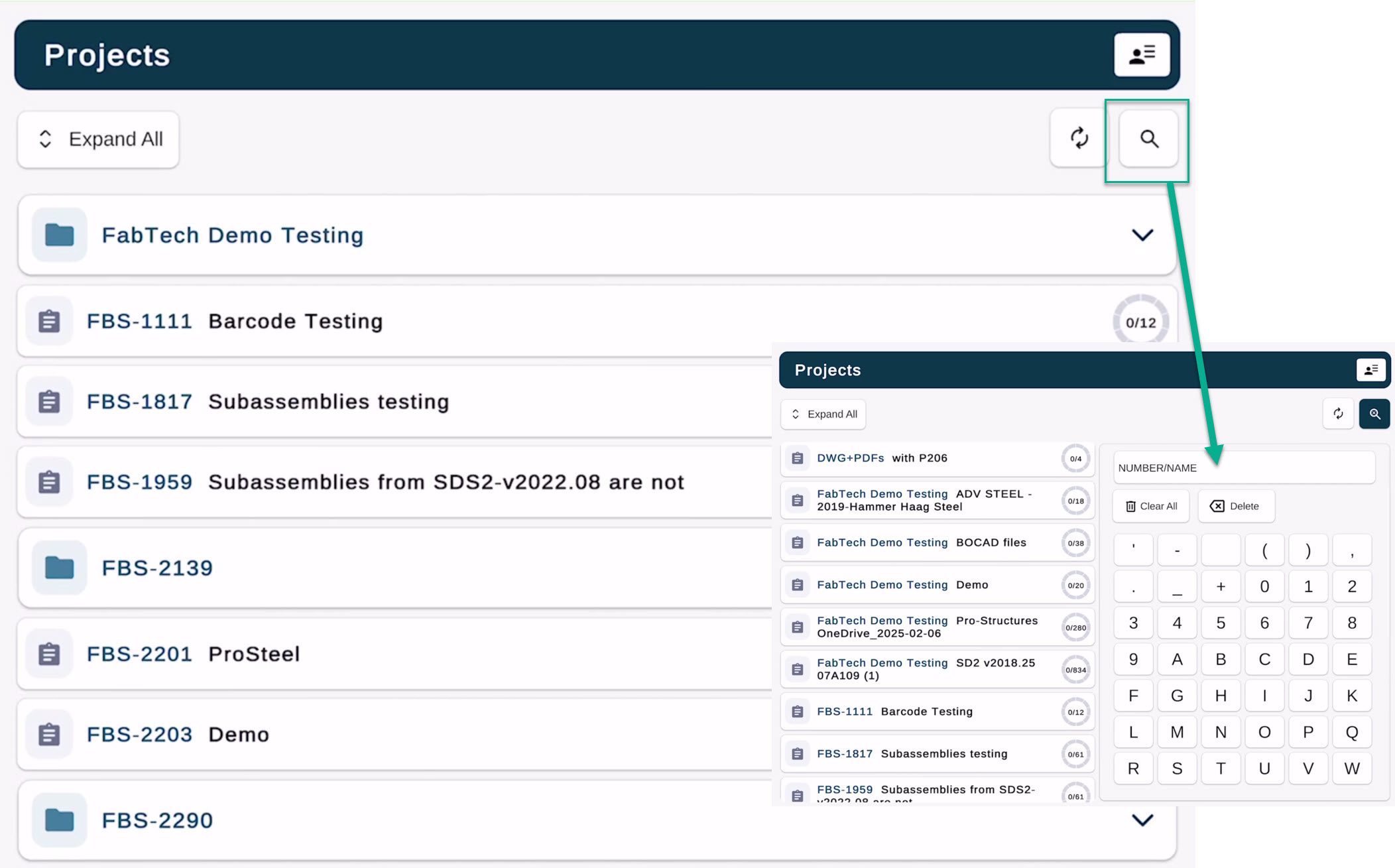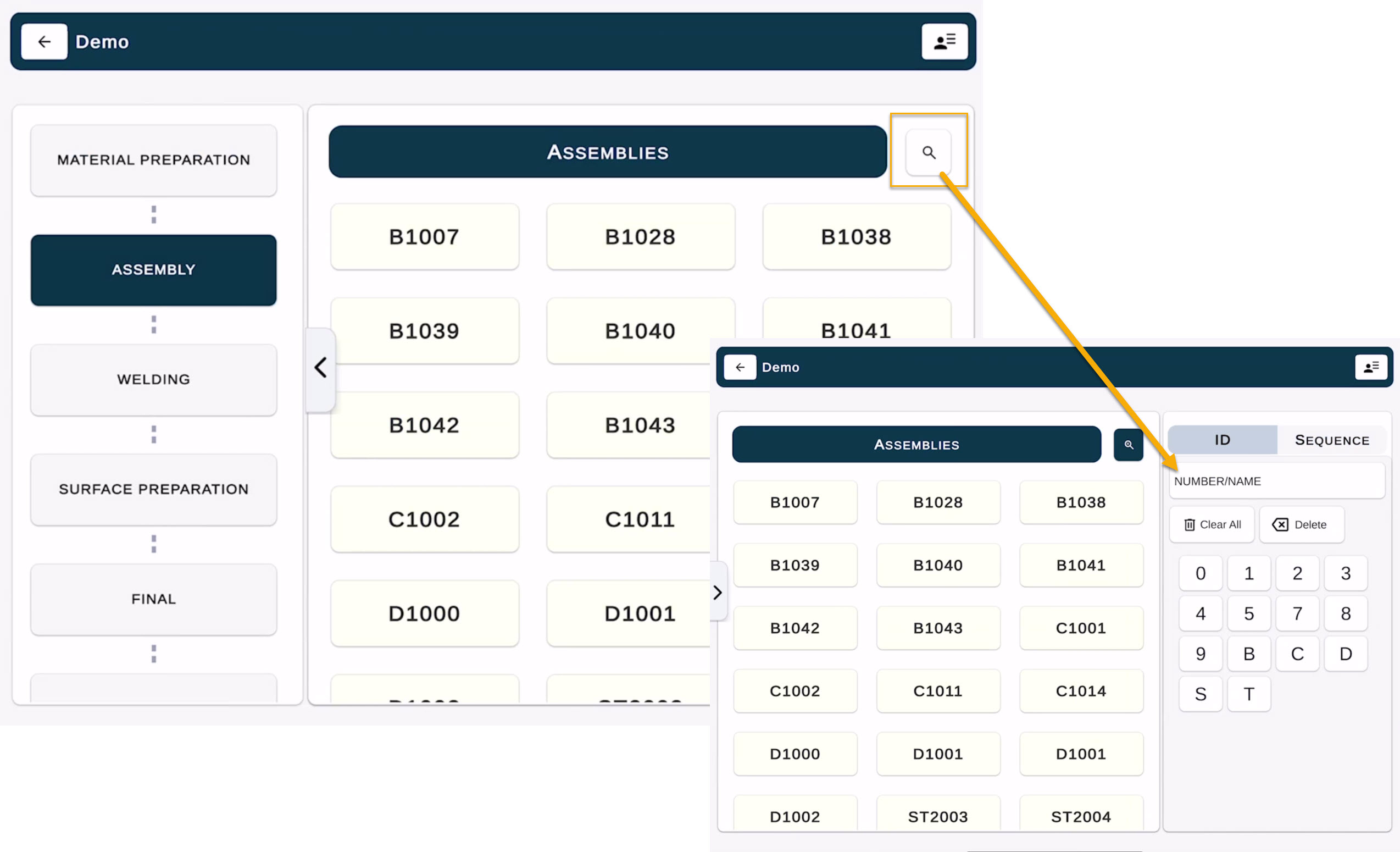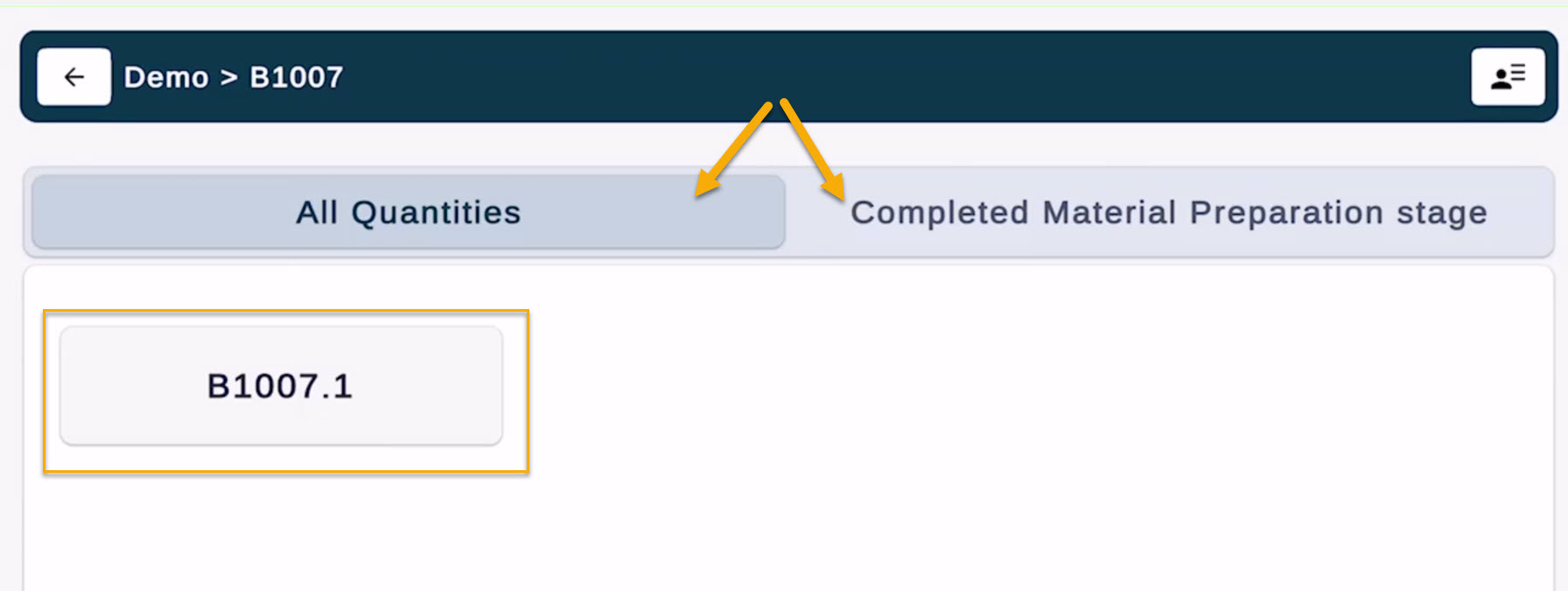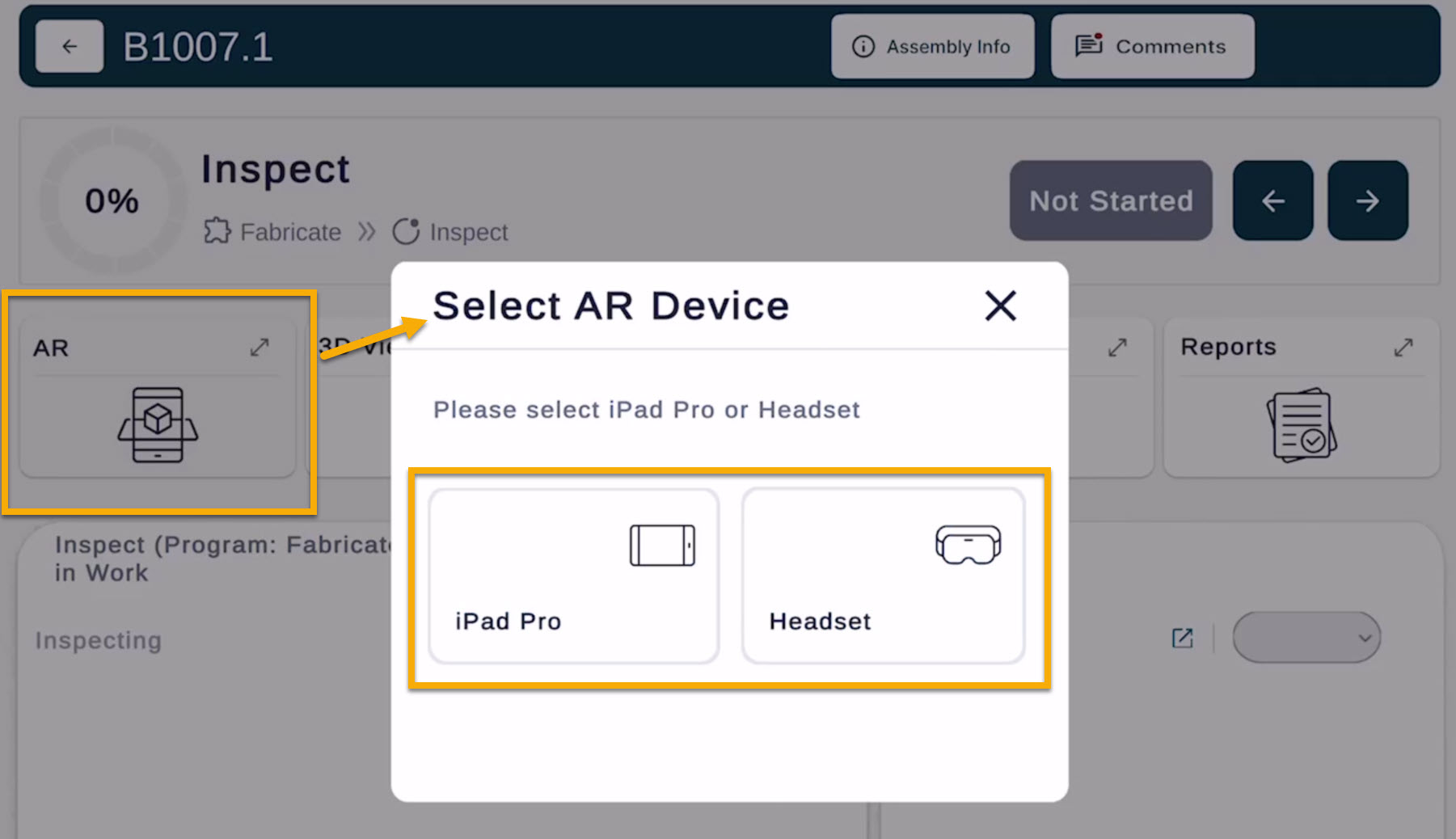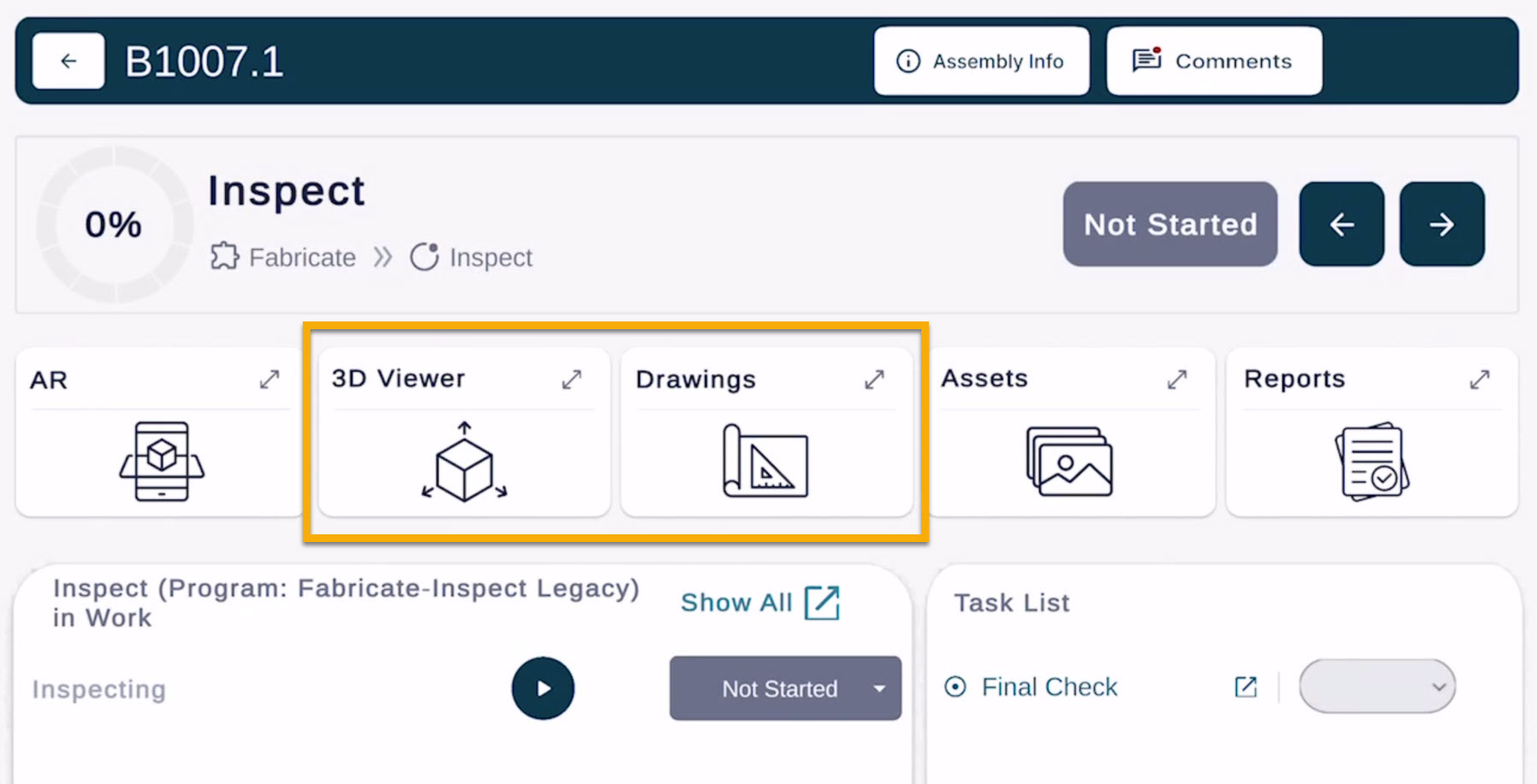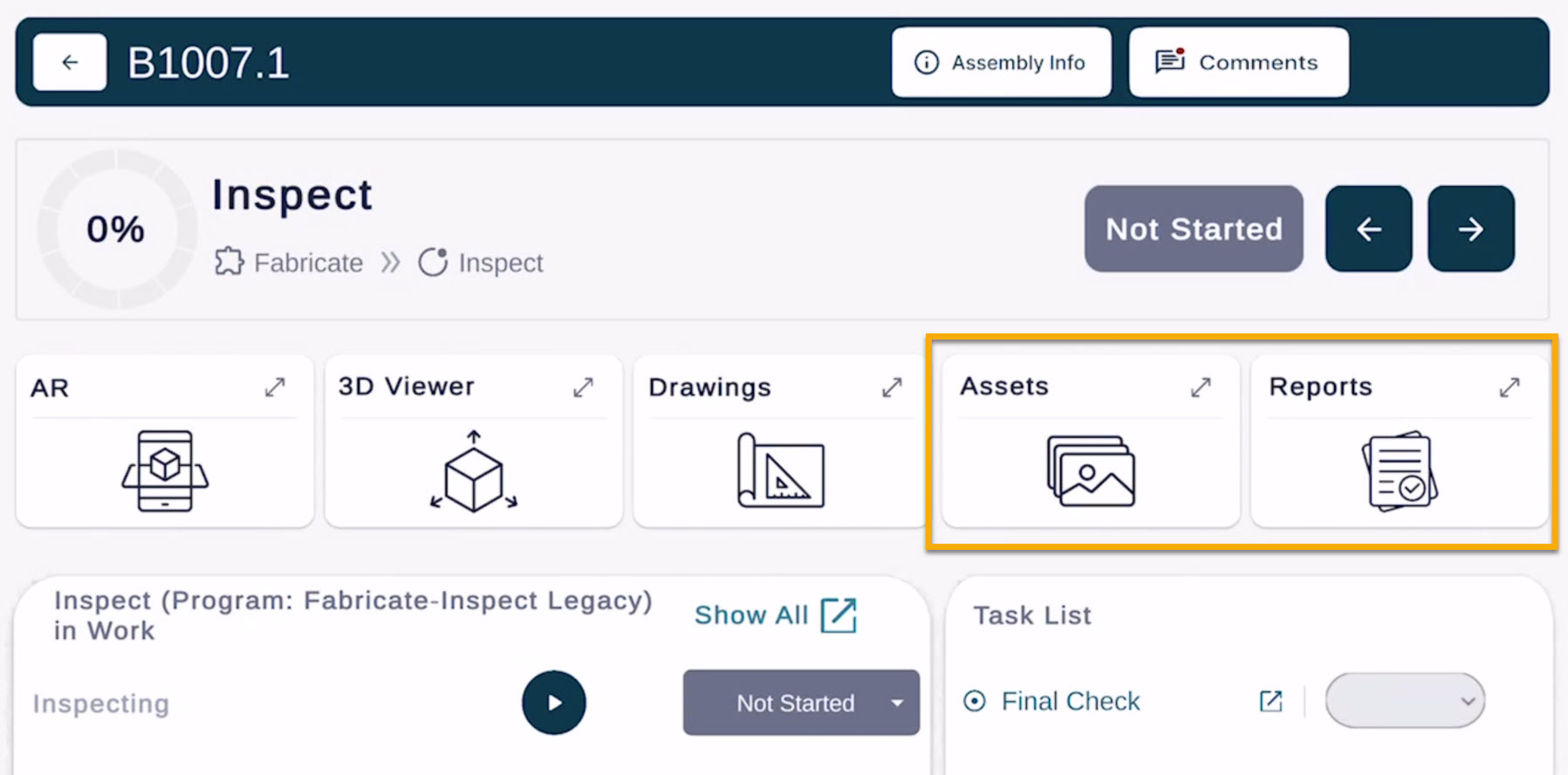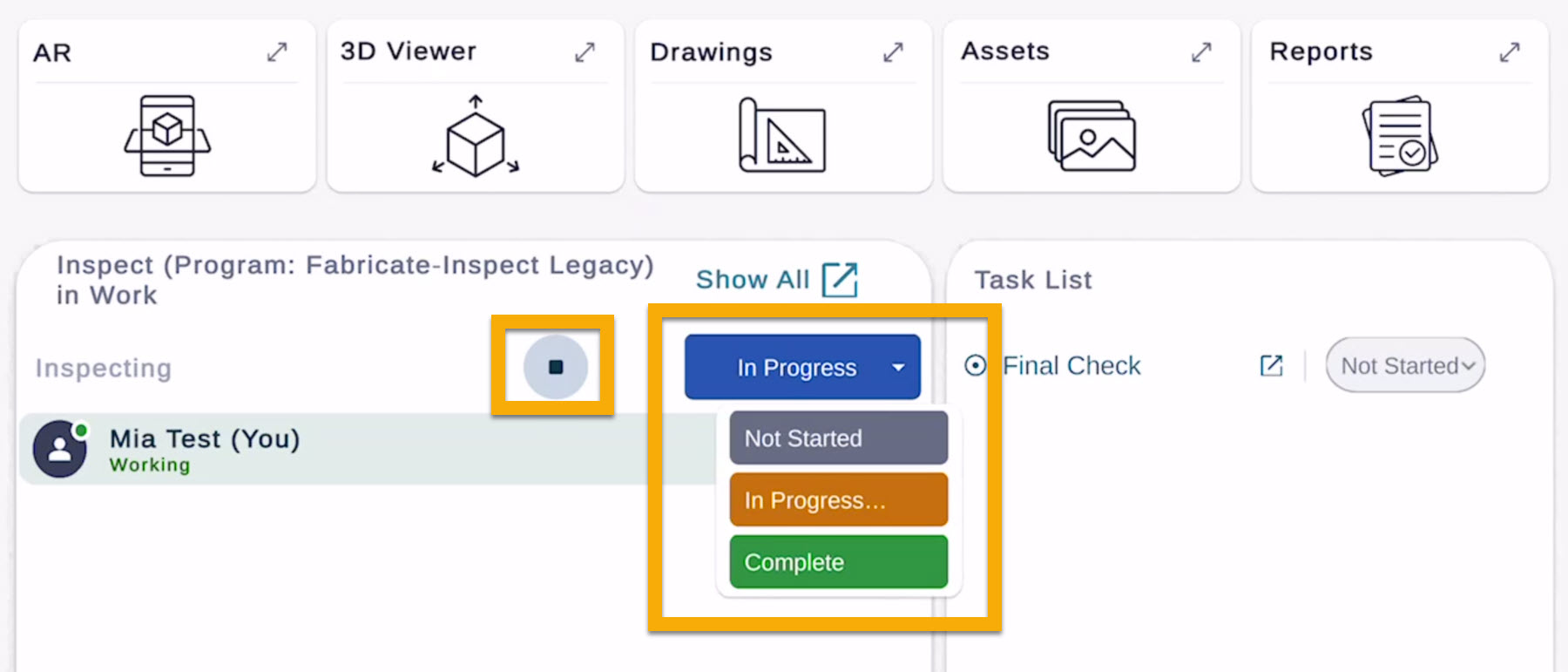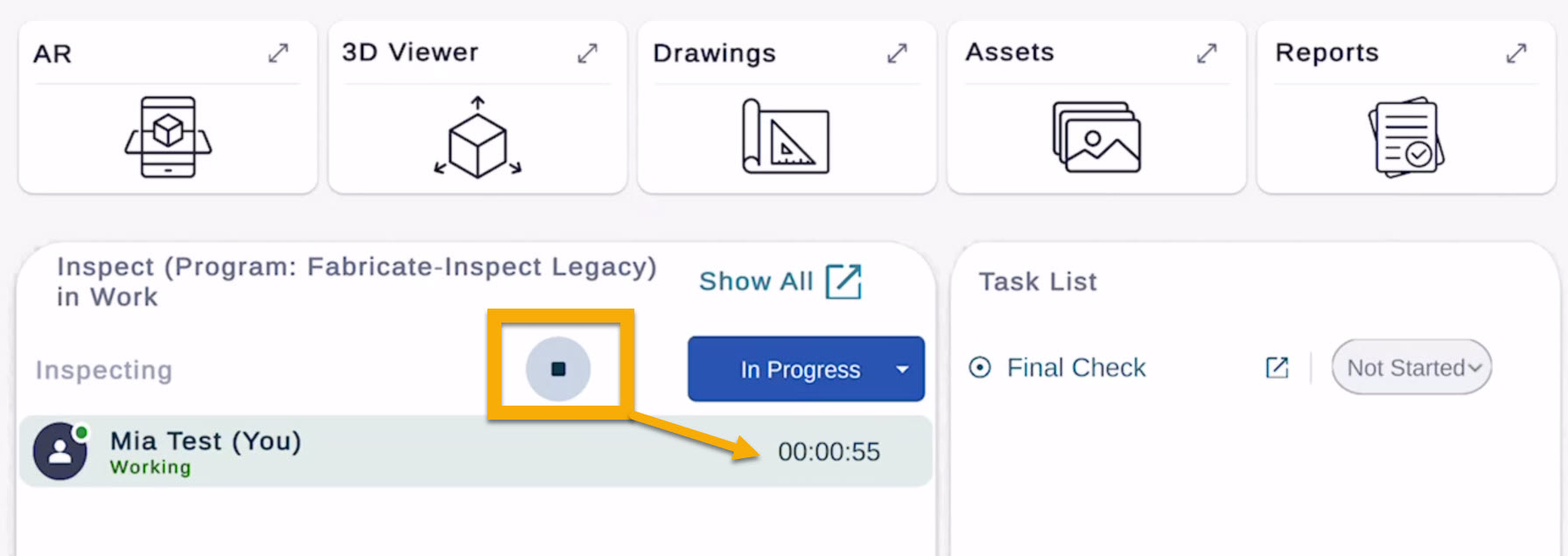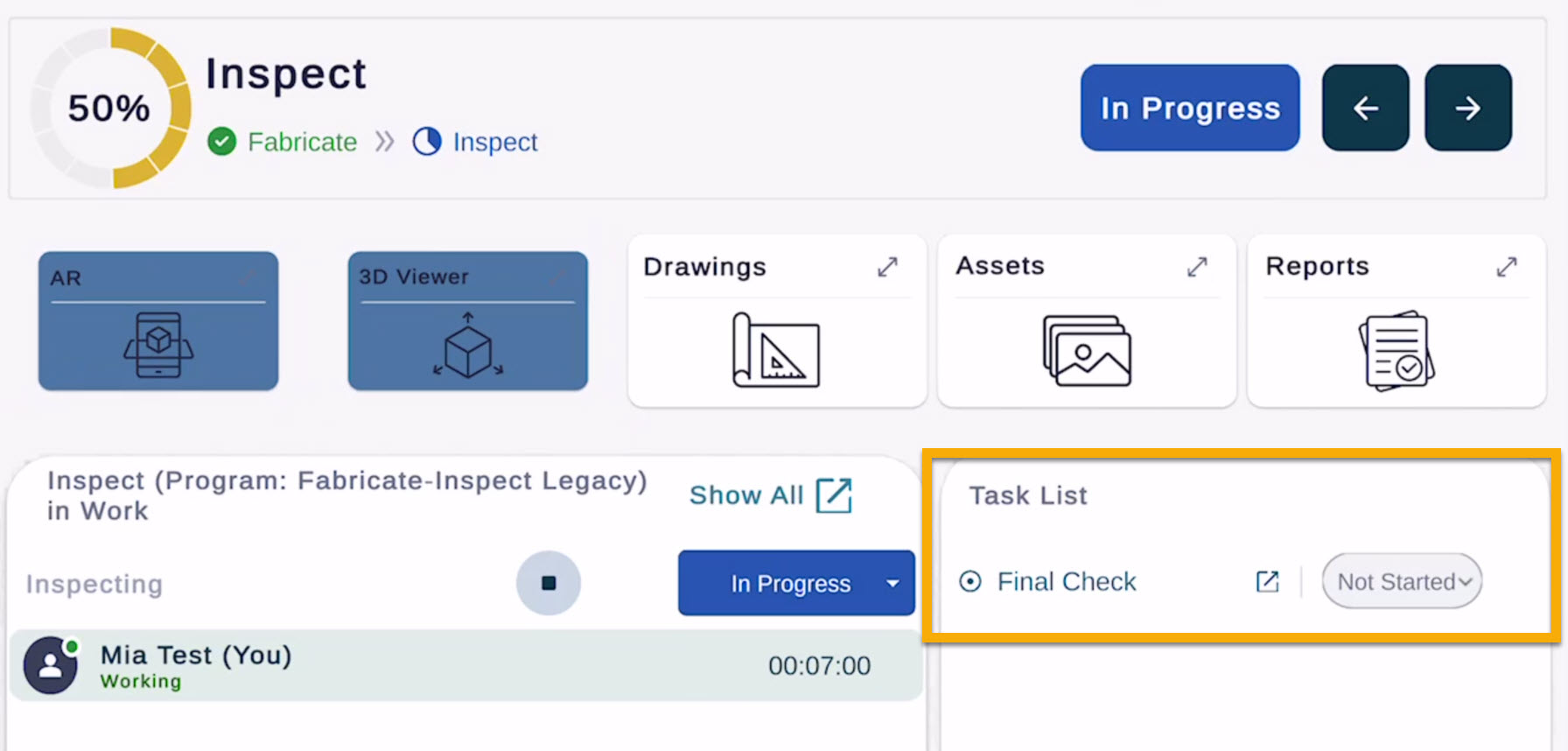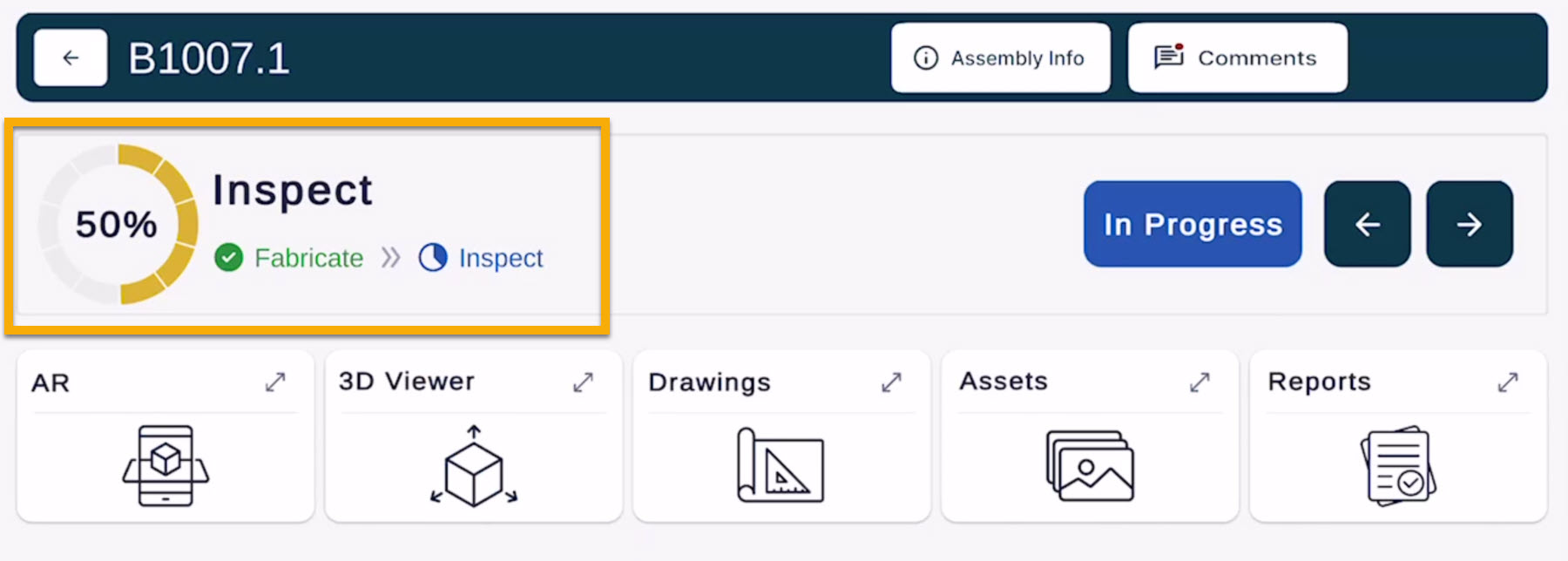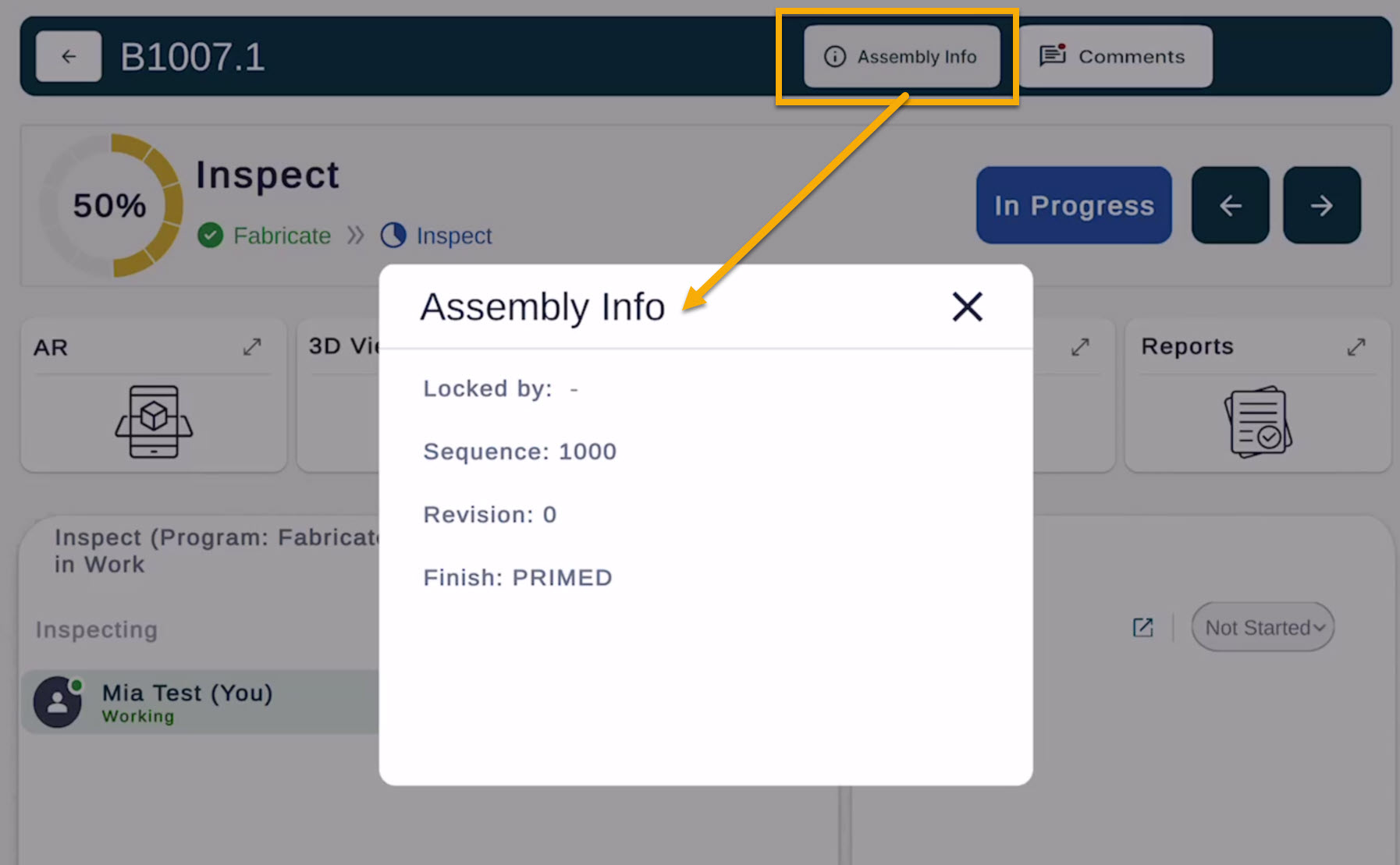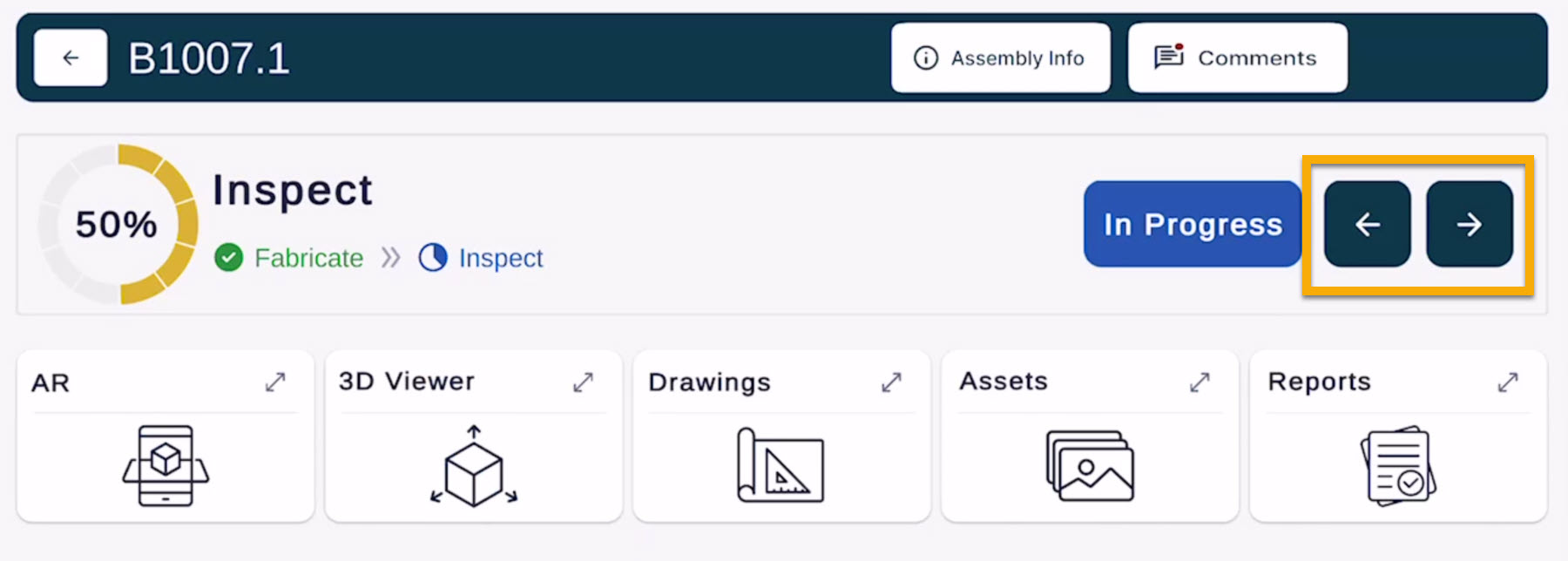Fabricate & Inspect: Legacy Program
Fabricate & Inspect Legacy Stages
The previous workflow, Fabricate, Inspect & View, has evolved into a more complete production flow. Existing users who were previously using Fabricate & Inspect will automatically see a Legacy Program assigned to those projects
Different programs can be assigned to different projects. You can choose between Fabricate & Inspect Legacy Program, Standard Program or NO program. This can be modified in the web portal, under projects. Learn more HERE.
Navigating the FabStation App
Features Inside the Assembly
Once inside the assembly view, you will still have access to the core FabStation tools:
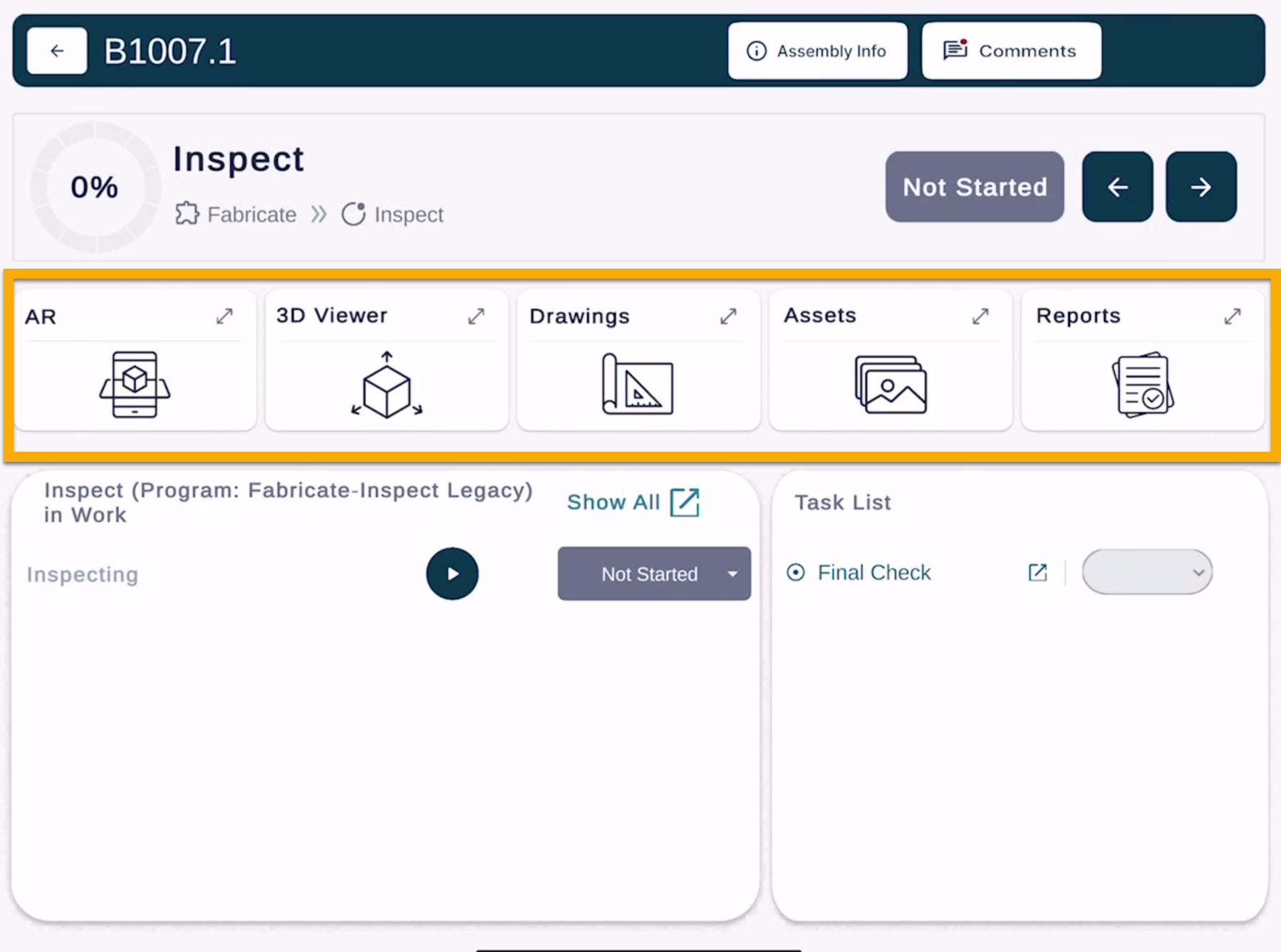
2. 3D Viewer
View your assembly as a 3D model, pull measurements, see visuals and more. Learn more about the 3D Viewer here.
3. Drawings
Displays your PDF assembly and part drawings. Learn more about Drawings here. (If PDF drawings were not uploaded with your project files, this section will be empty.)
4. Assets
Stores and displays all photos and assets. You can take new photos, mark them up, and attach them to reports. Learn more about Assets here.
5. Reports
Create NCRs, CRs, or inspection documentation as needed. Learn more about Reports here.
These tools function the same in both Fabricate and Inspect modes.
Trackers & Tasks
There are now Trackers to record time and work done on the assembly, as well as a simple Task in the Inspect Stage.
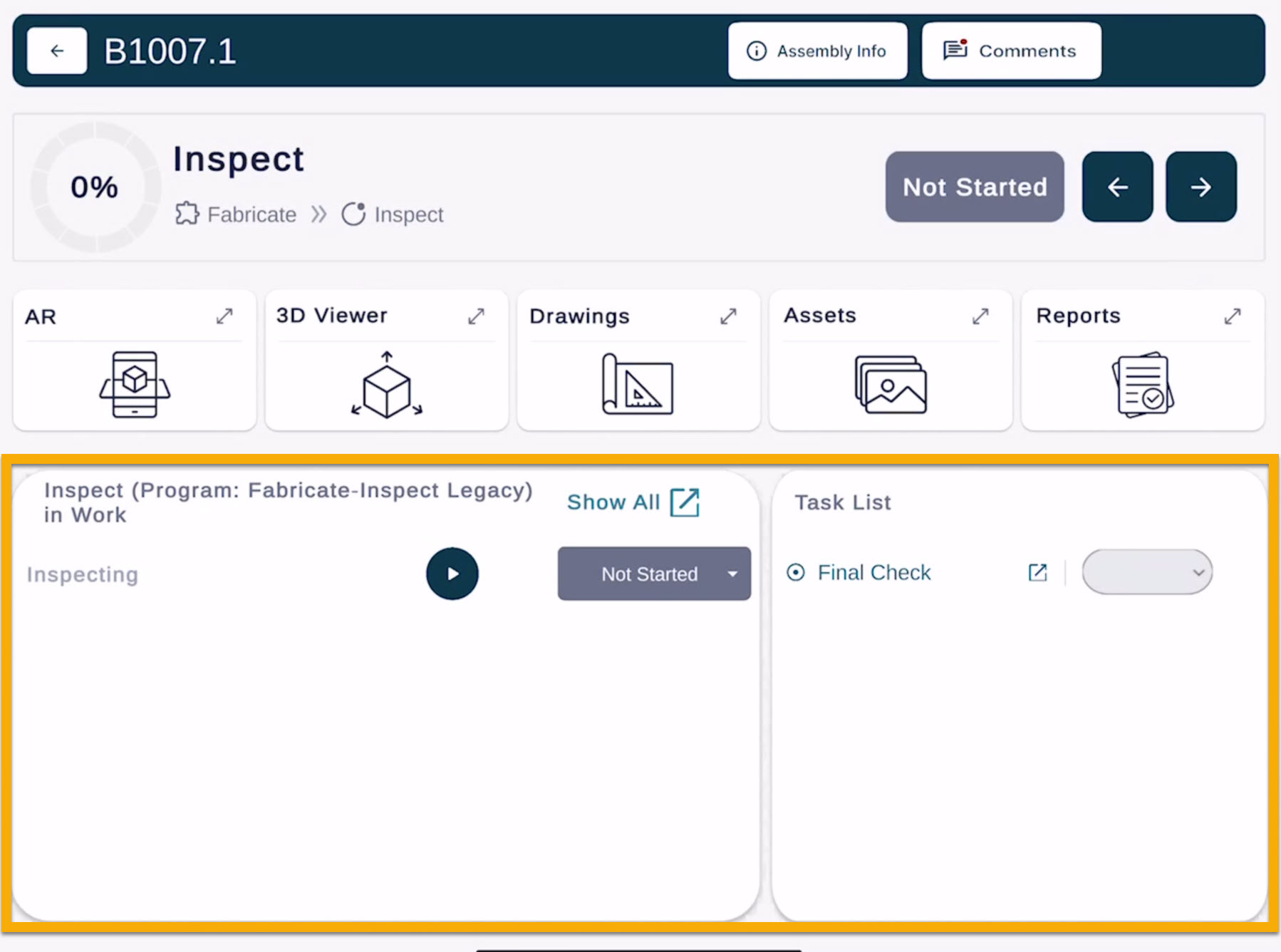
The first thing to consider when entering the Assembly Info area is to change the Production Tracker to “In Progress” as you start the work. This creates awareness that that this assembly is being worked on. Once work is done then the status should be changed to “Complete”; this lets others track the assembly’s progress though the stages.
Not Started → In Progress → Completed
Using the Time Tracker
The Production Tracker allows you to progress the assembly through the stages of production, however the Time Tracker gives visibility into who is doing the work and how long it is taking.
The Time Tracker allows you to:
Start the timer
Pause it
Stop / Complete work
The tracker will track the time of the user logged into the tablet app.
Task List
In Fabricate Stage, the task list will be empty. This is normal.
In Inspect Stage, you will see a Final Check task or checklist available to complete.
If your shop is using custom Programs and want to add it to your subscription, please contact support@fabstation.com
Learn more about Tasks and Trackers Here.
Assembly Progress & Info
At the top of the page, you will see:
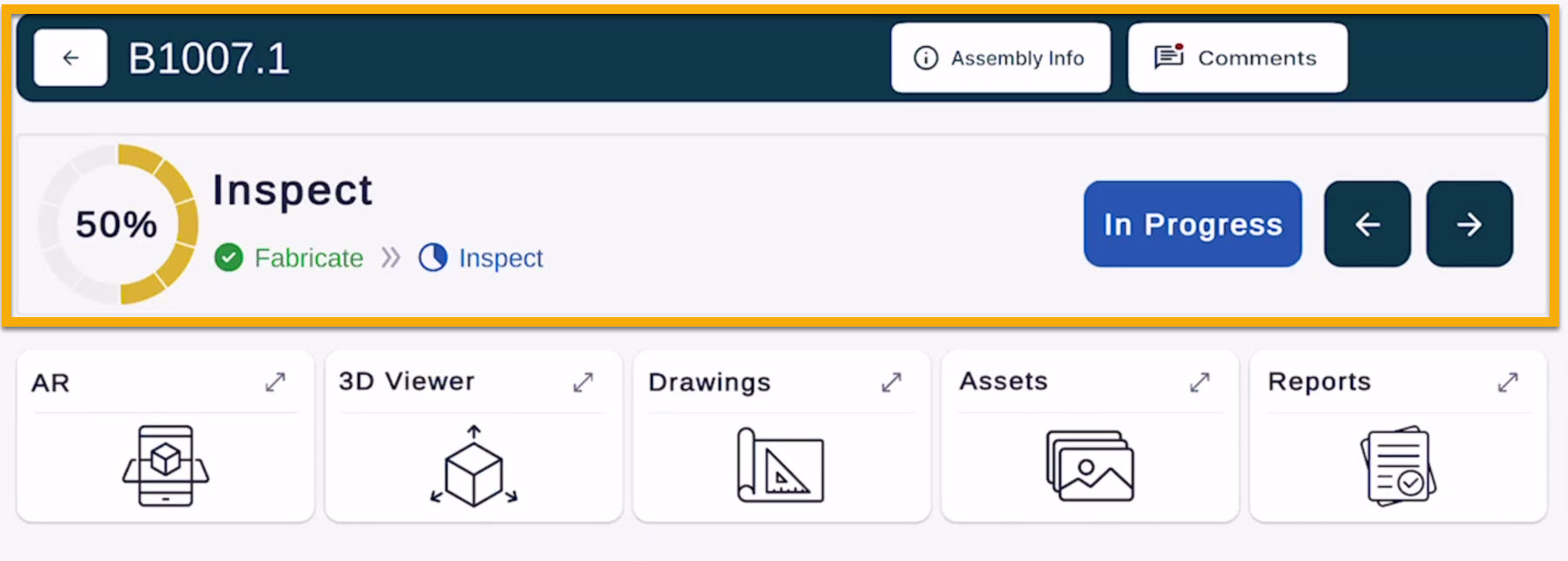
What Has Stayed the Same
All existing data is preserved.
Teams can continue working without interruption.
How you select and open projects has not changed. You still scroll or search to choose the project you need.
All core FabStation tools are still available in each assembly: AR, 3D Viewer, Drawings, Assets, and Reports work the same way as before.
Workflows remain familiar to the team. Fabricators still build in Fabricate, Inspectors still check in Inspect.
No extra devices or external reporting are required. You still align, verify, and document directly inside FabStation.
No action needed for existing users. New projects can now choose between Legacy Program or Standard Program depending on readiness for full rollout.